Connect Your AEM
Gradial connects with both on-premise AEM 6.5+ and AEM Cloud environments and both AEM Sites and AEM Assets. For instructions on the setup and permissions required for credentials please select one of the options below.AEM 6.5
Connect Gradial to Adobe Experience Manager 6.5 using OAuth 2.0 authentication
AEM as a Cloud Service
Connect Gradial to AEM Cloud Service using Adobe IMS authentication
1
Access Integrations
In the Gradial app, go to “Settings” and click “Integrations”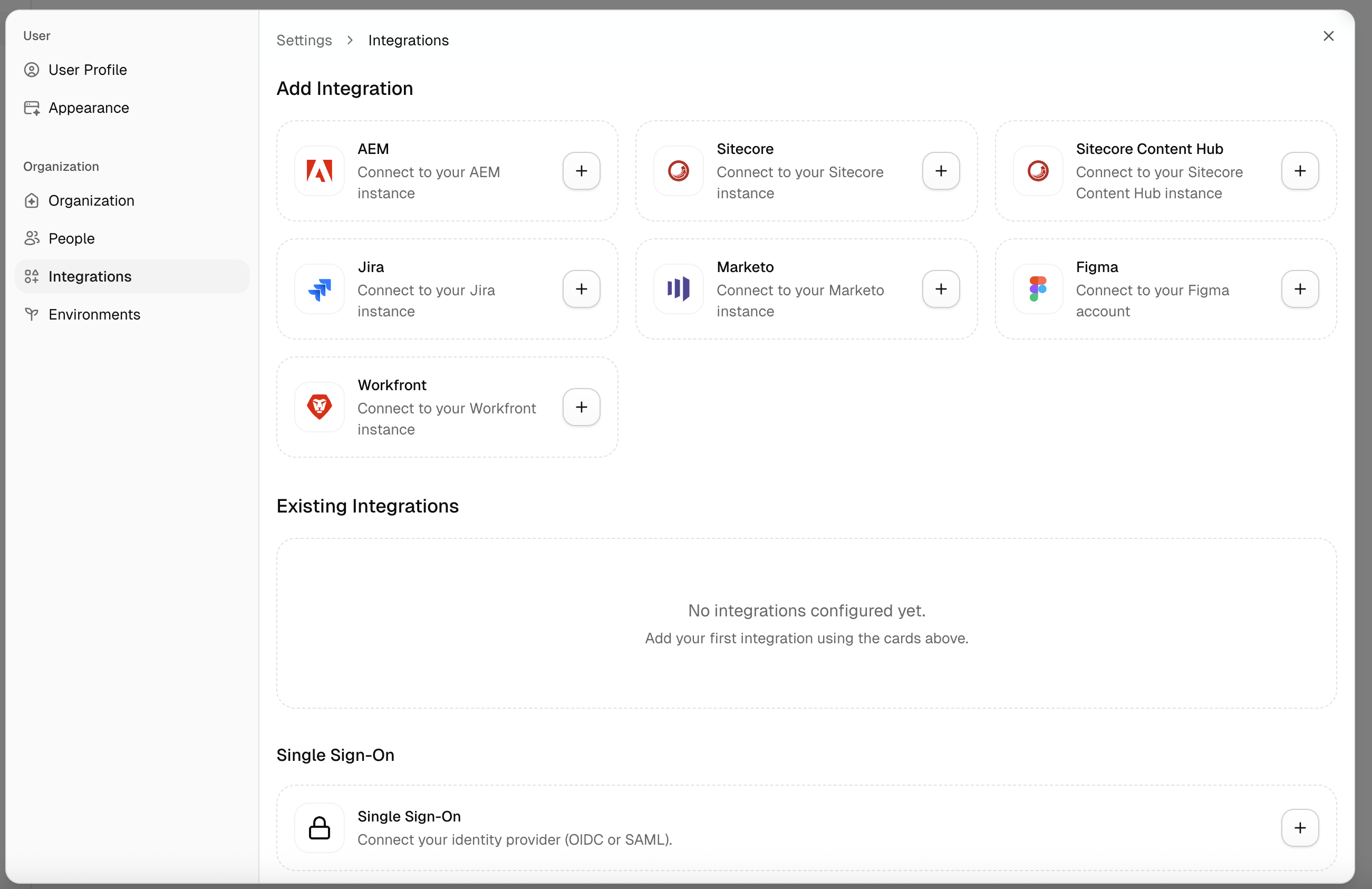
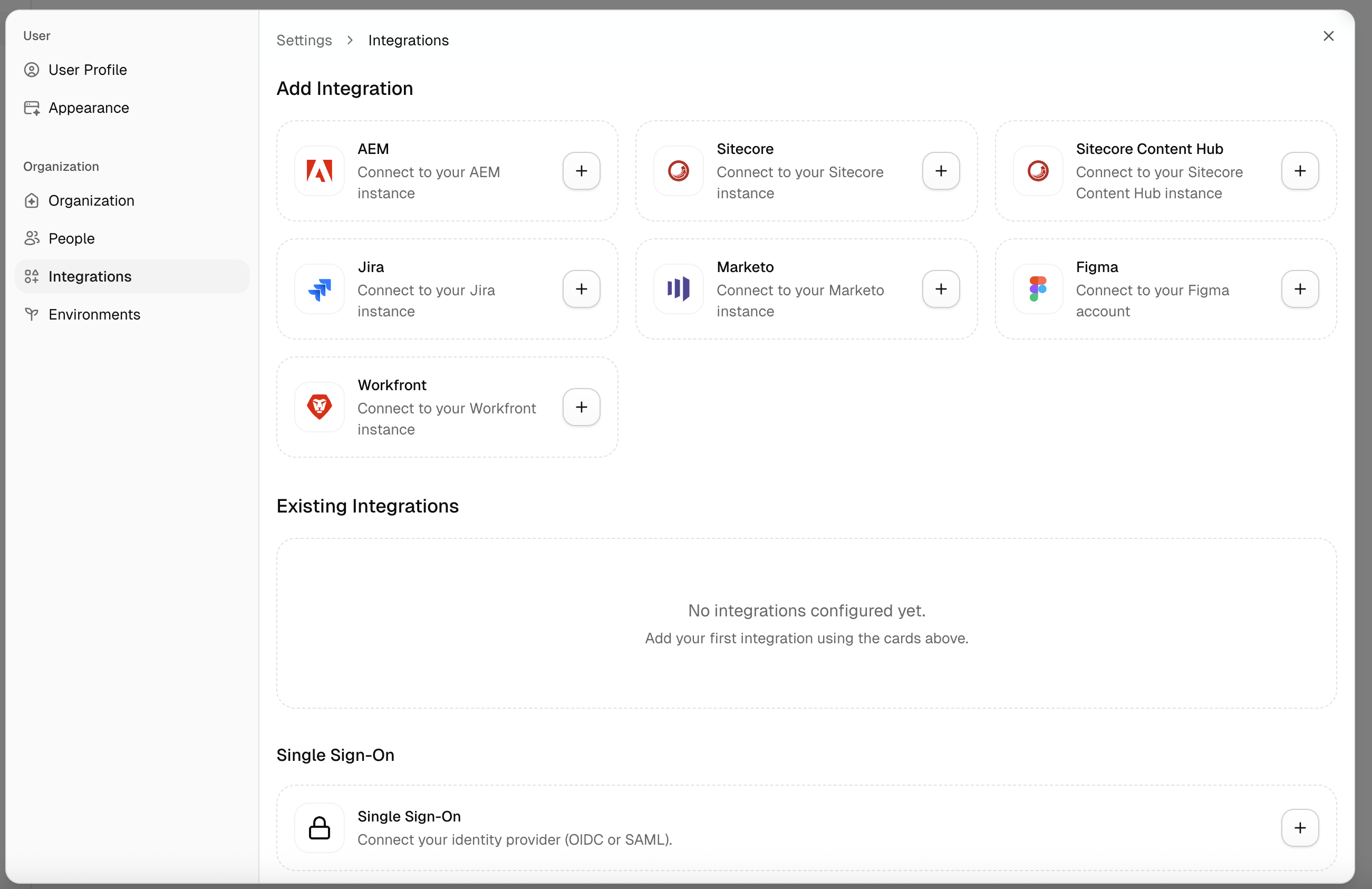
2
Add the AEM Authoring URL
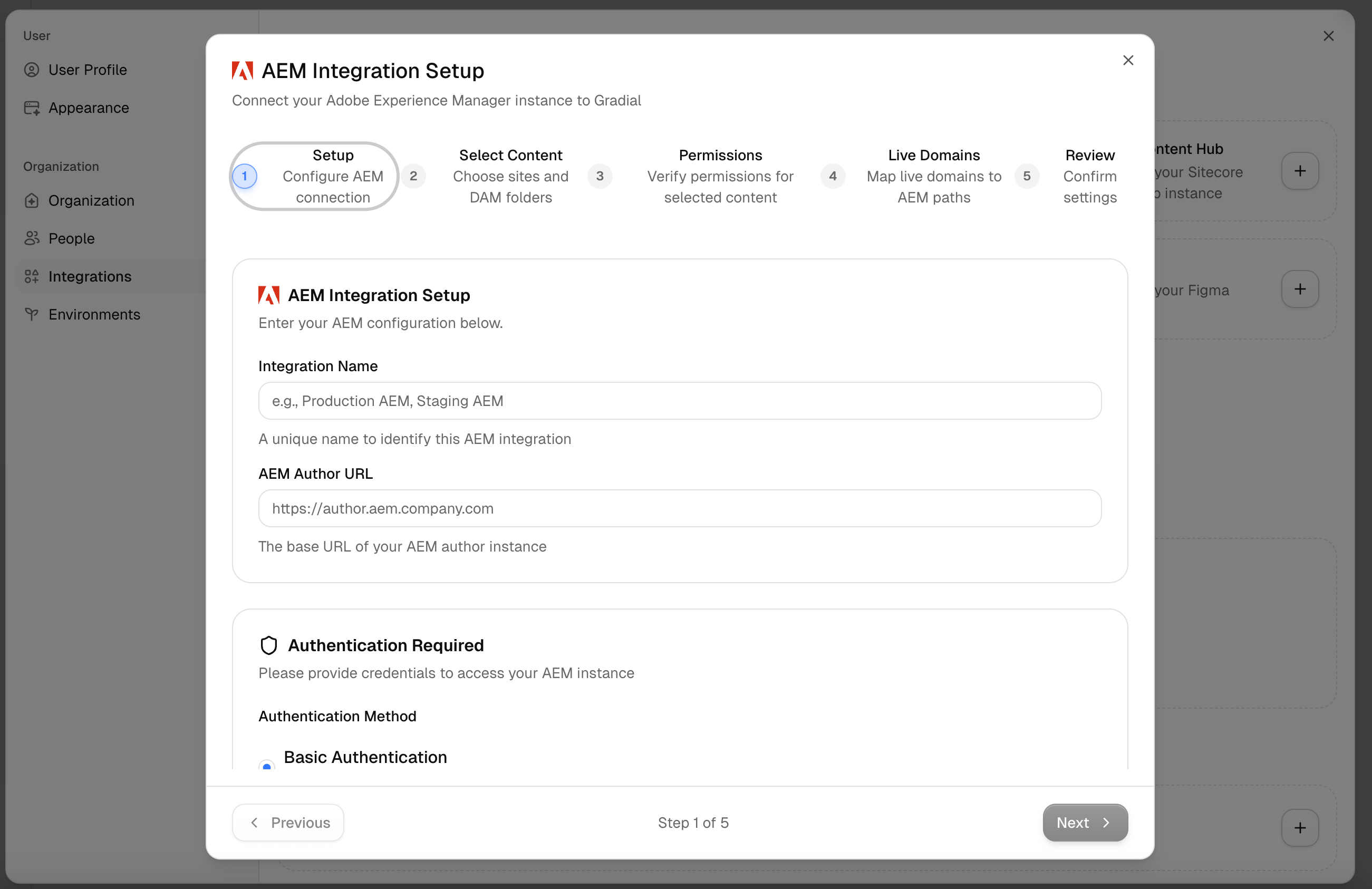
3
Select the type of integration and add the authentication information
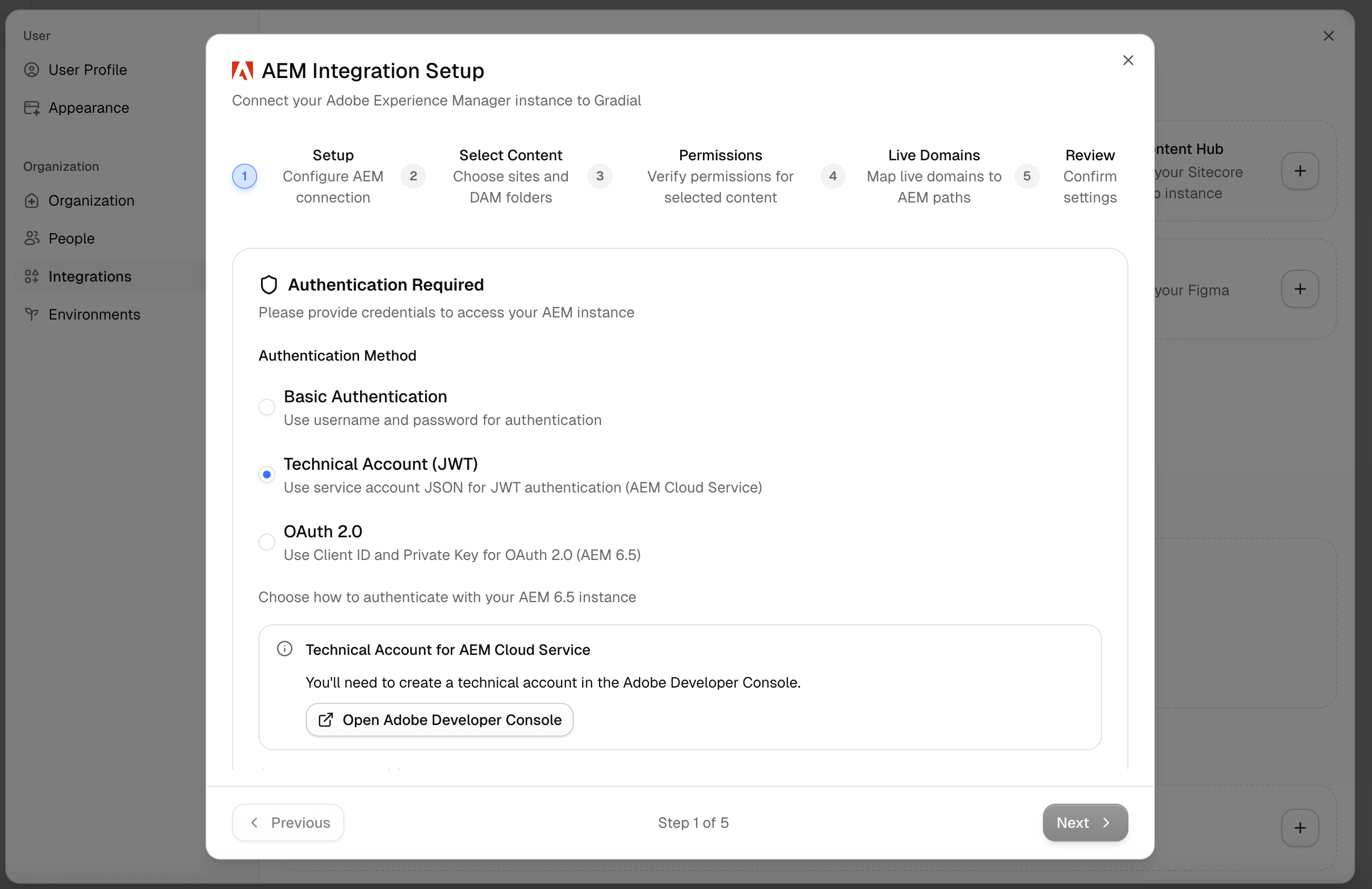
4
Select which folder paths Gradial will use
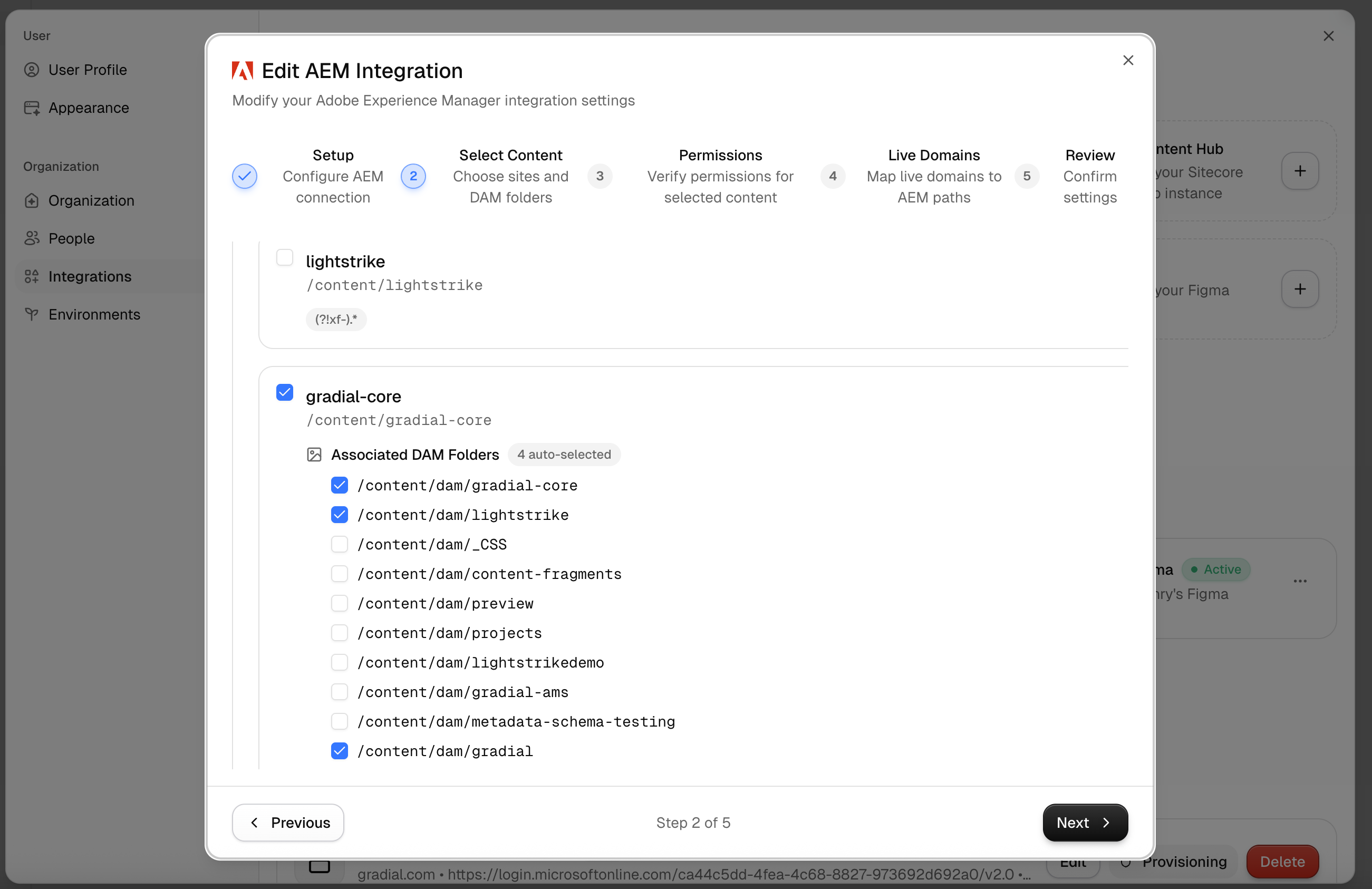
5
Validate your permissions
6
Configure live URL domain mapping
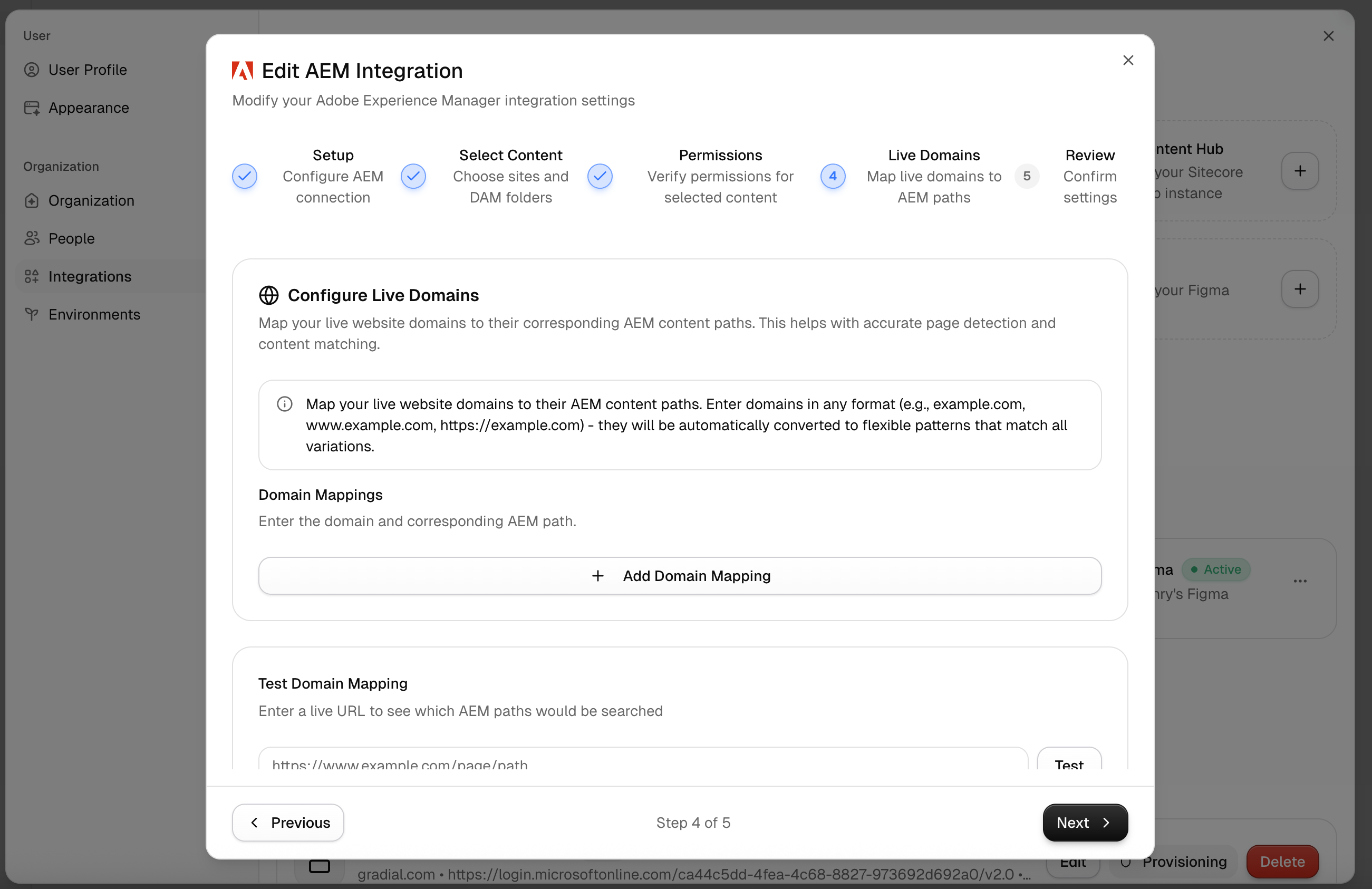
7
Create an Environment (Combination of Integrations)
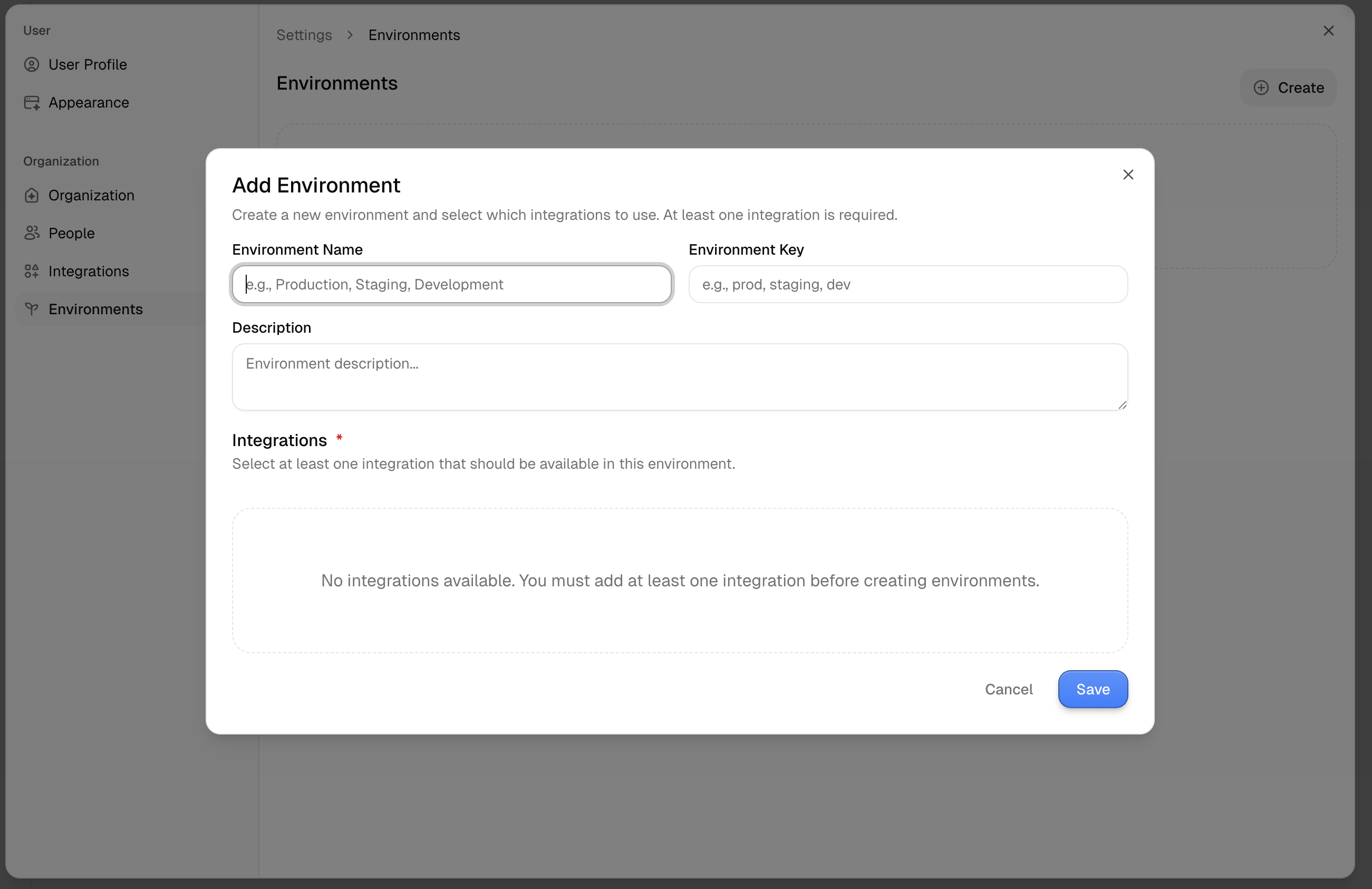
8
Add your Environment to a Workspace