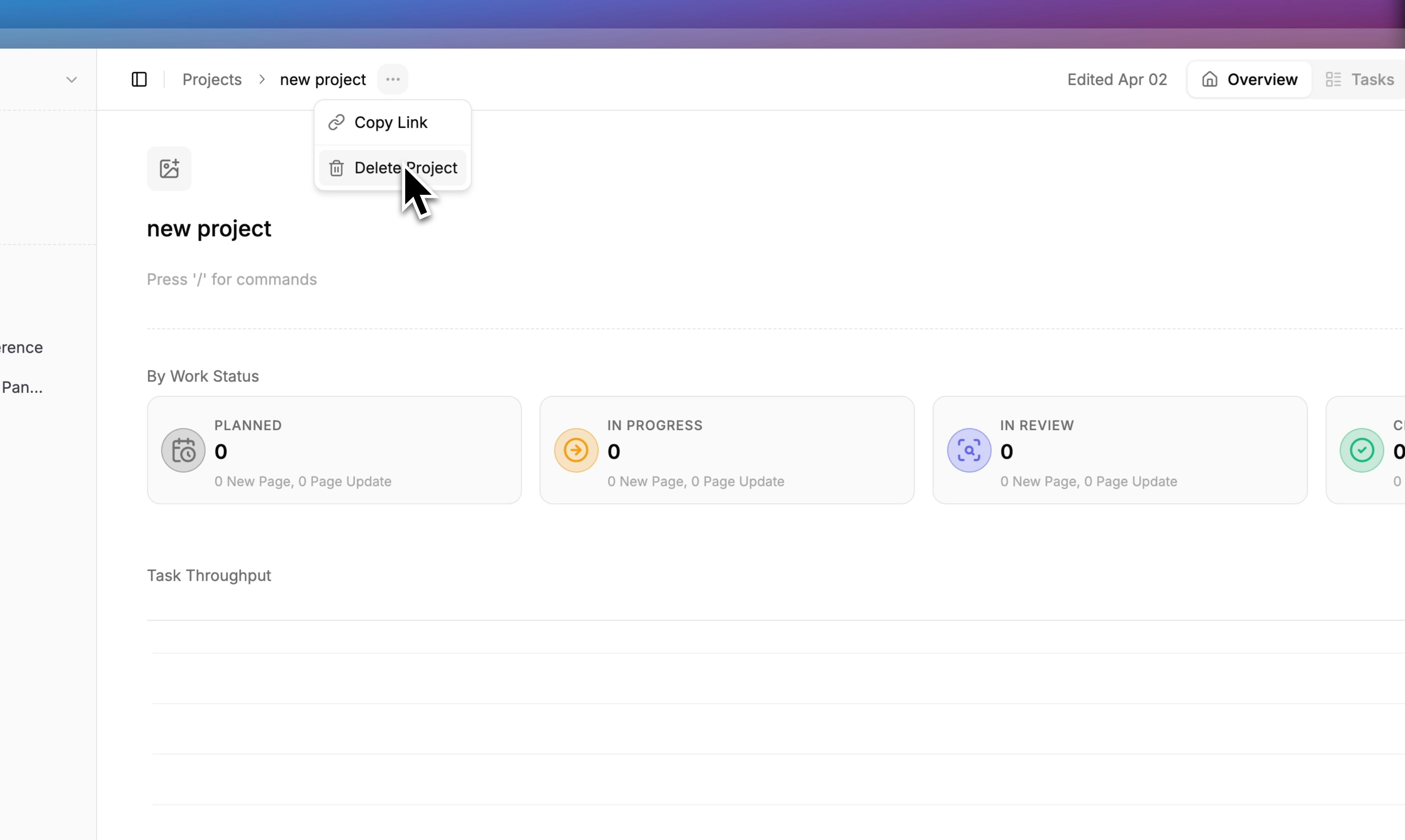Project Overview
The Project Overview provides a central dashboard where you can monitor progress, view task status, and manage your project team.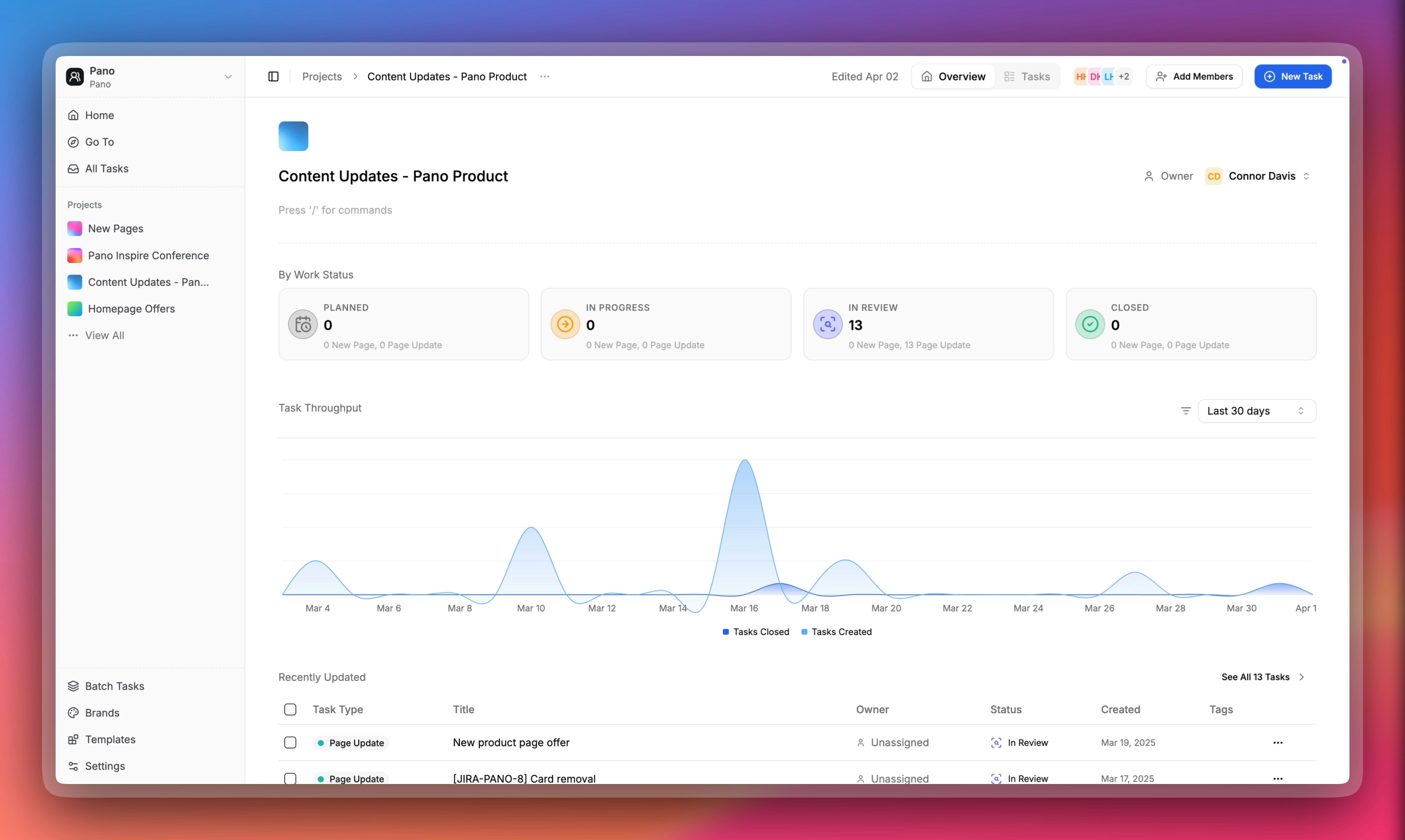
Getting Started with Projects
Watch this quick tutorial to learn the basics of project management in Gradial:Managing Project Tasks
Each project contains a task table where you can view all tasks associated with your project. The task table allows you to track progress, deadlines, and assignments at a glance.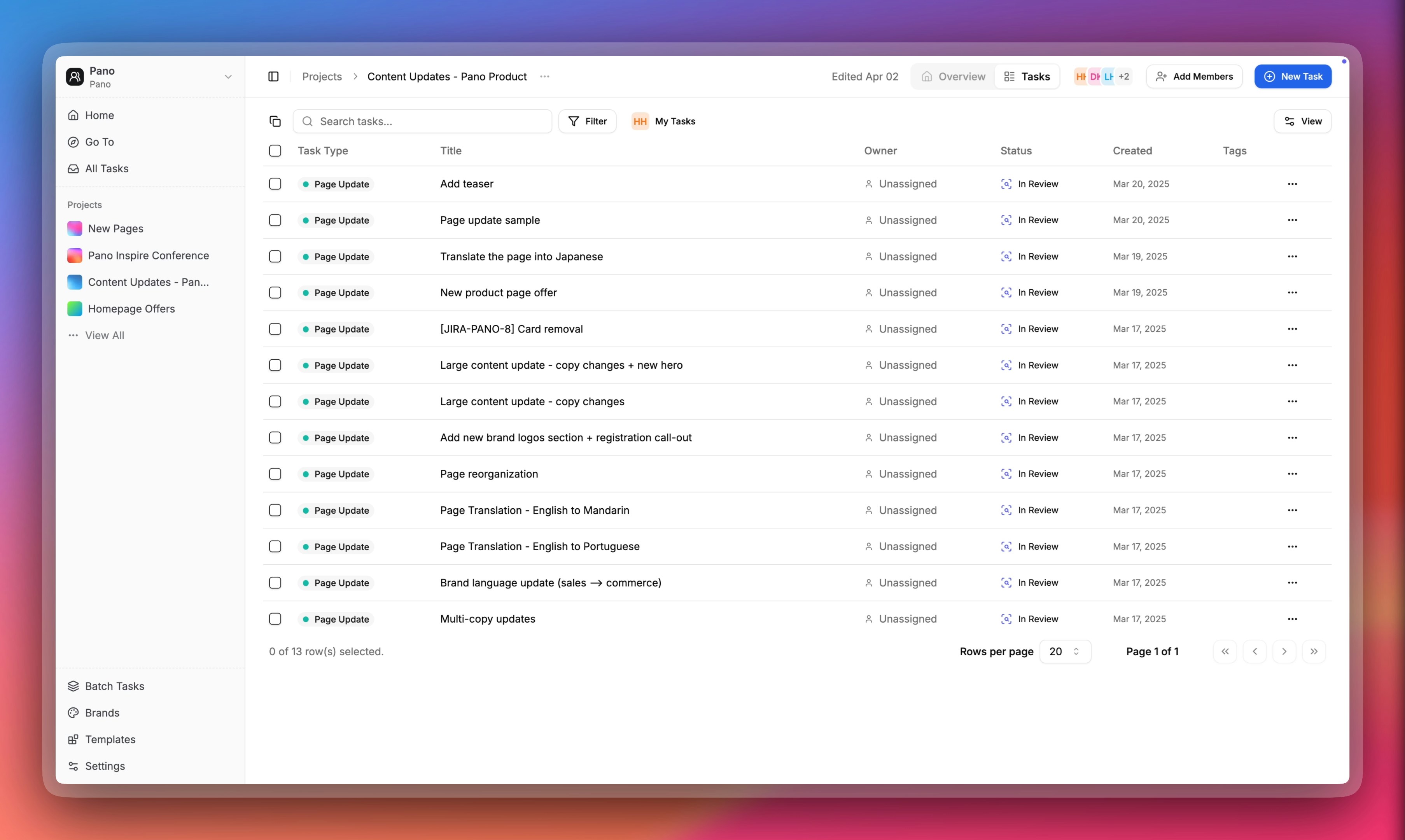
Filtering Tasks
Use the filtering options to quickly find specific tasks based on status, assignee, due date, or other criteria. This helps project owners and members focus on what matters most.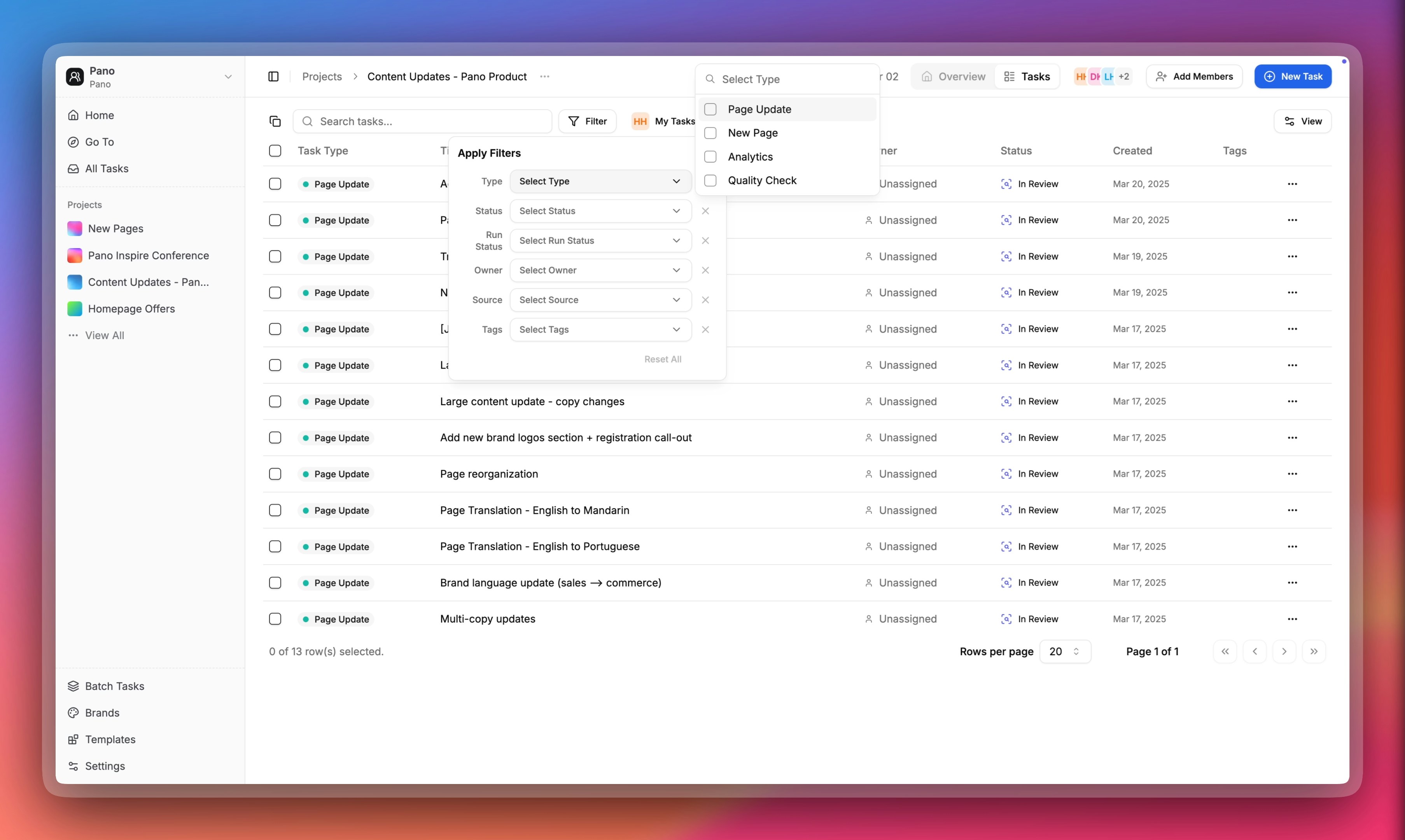
Adding Batch Tasks
Save time by creating and running multiple tasks all at once with the batch task feature. This is particularly useful for bulk operations such as page migrations or copy updates that need to be executed simultaneously.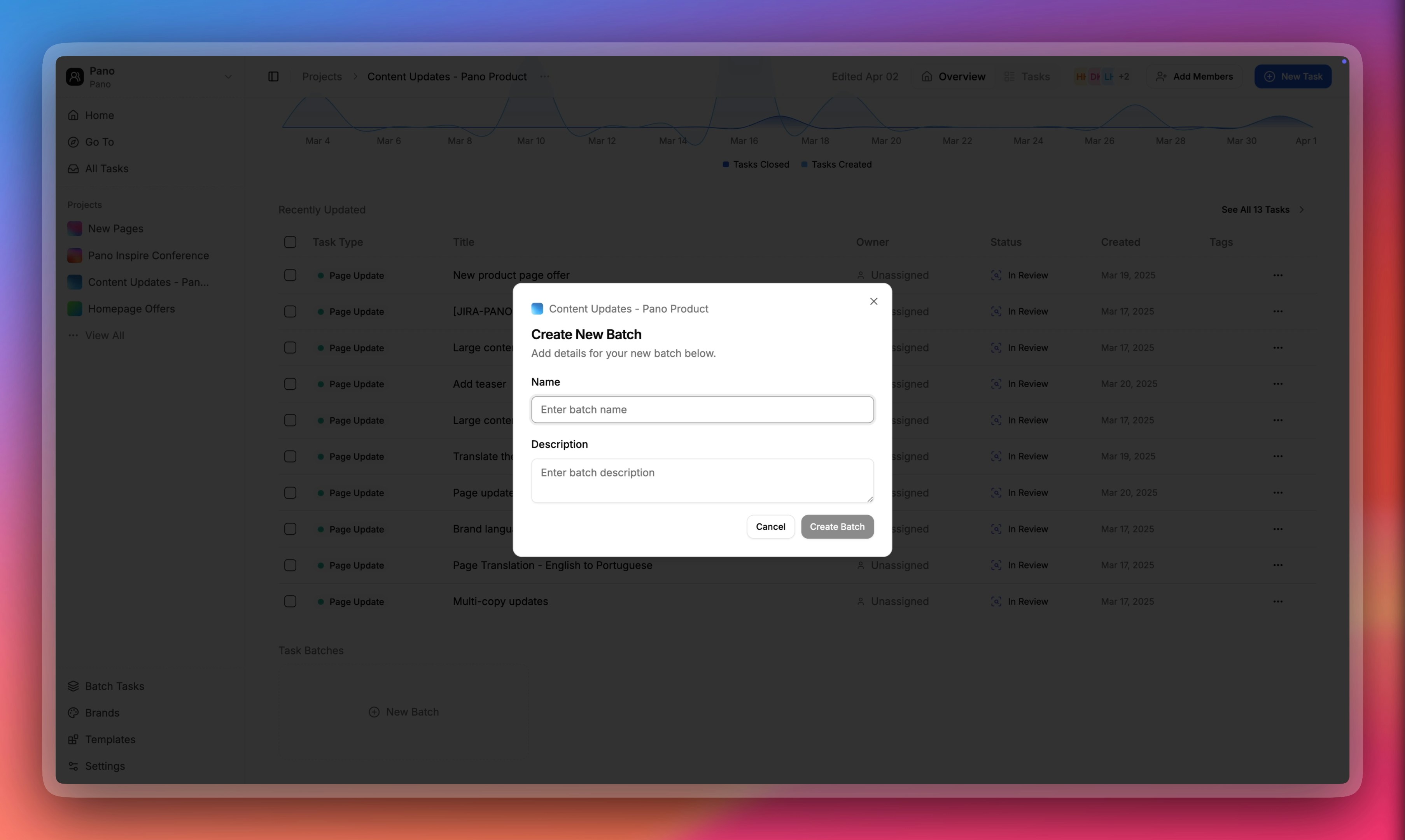
How to Delete a Project
To delete a project, navigate to the project screen and click the delete button located at the bottom of the page.