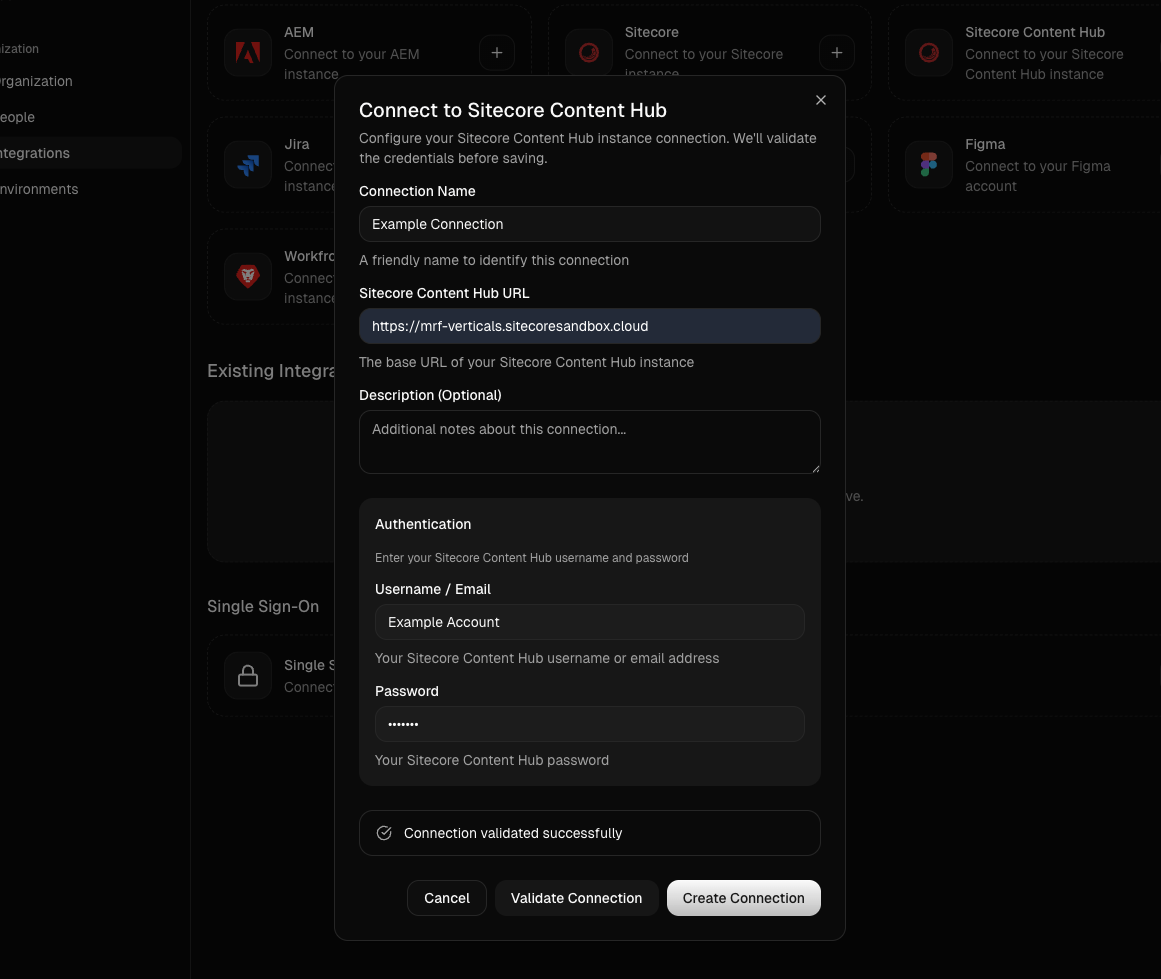Create a new Sitecore integration
Gradial AI agents connect with XM Cloud via Sitecore’s published GraphQL and REST APIs; the integration can be configured in Gradial via the Settings Integrations tab.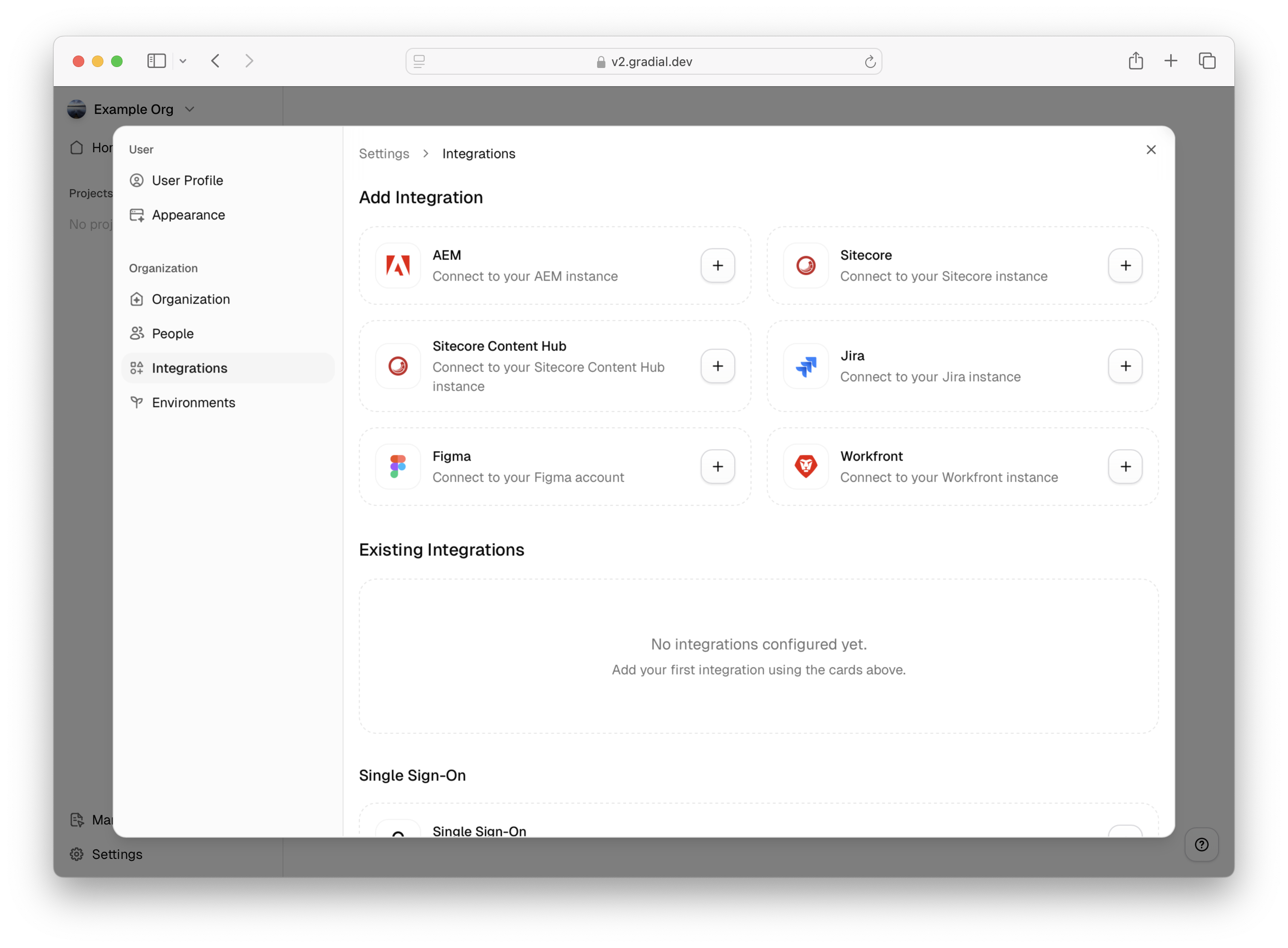
https://api.sitecorecloud.io
OAuth Token URL: Set this to the default value of https://auth.sitecorecloud.io/oauth/token
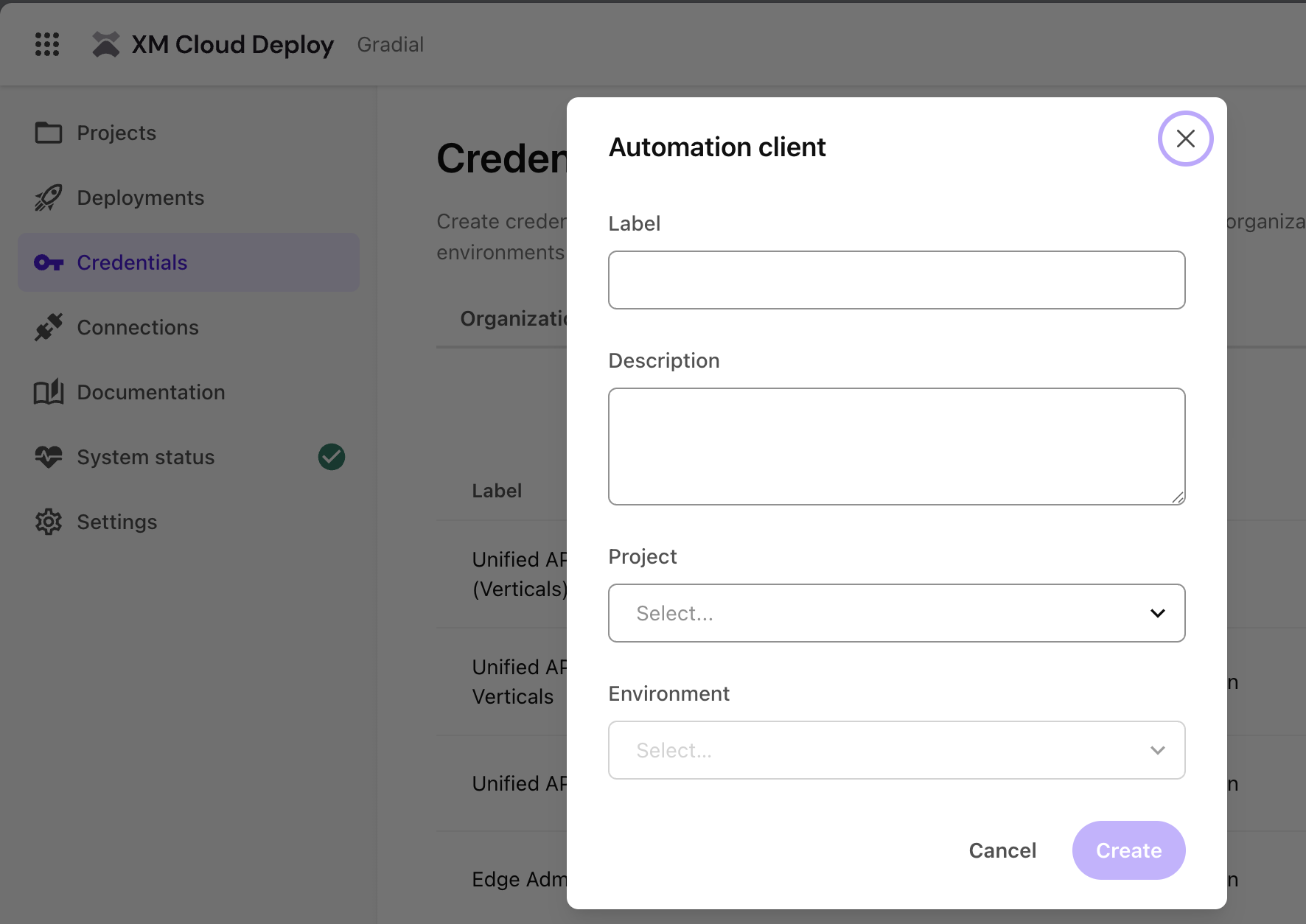
- This variable is the host specifically for preview rendering and can be found in the Sitecore Content Editor under Rendering Hosts
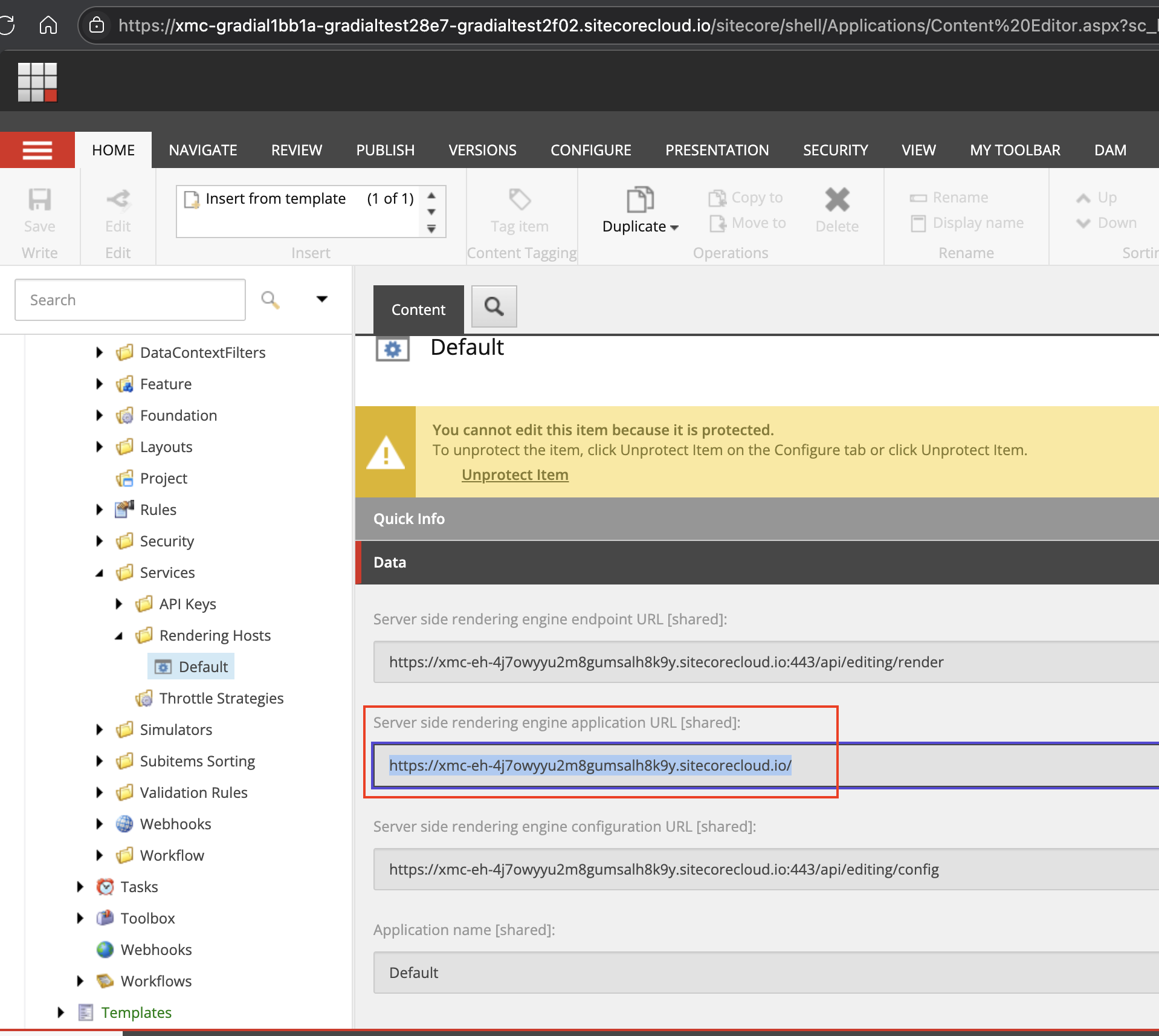
- The JSS Editing Secret is also needed for Preview and can be found in the XM Cloud Deploy Console
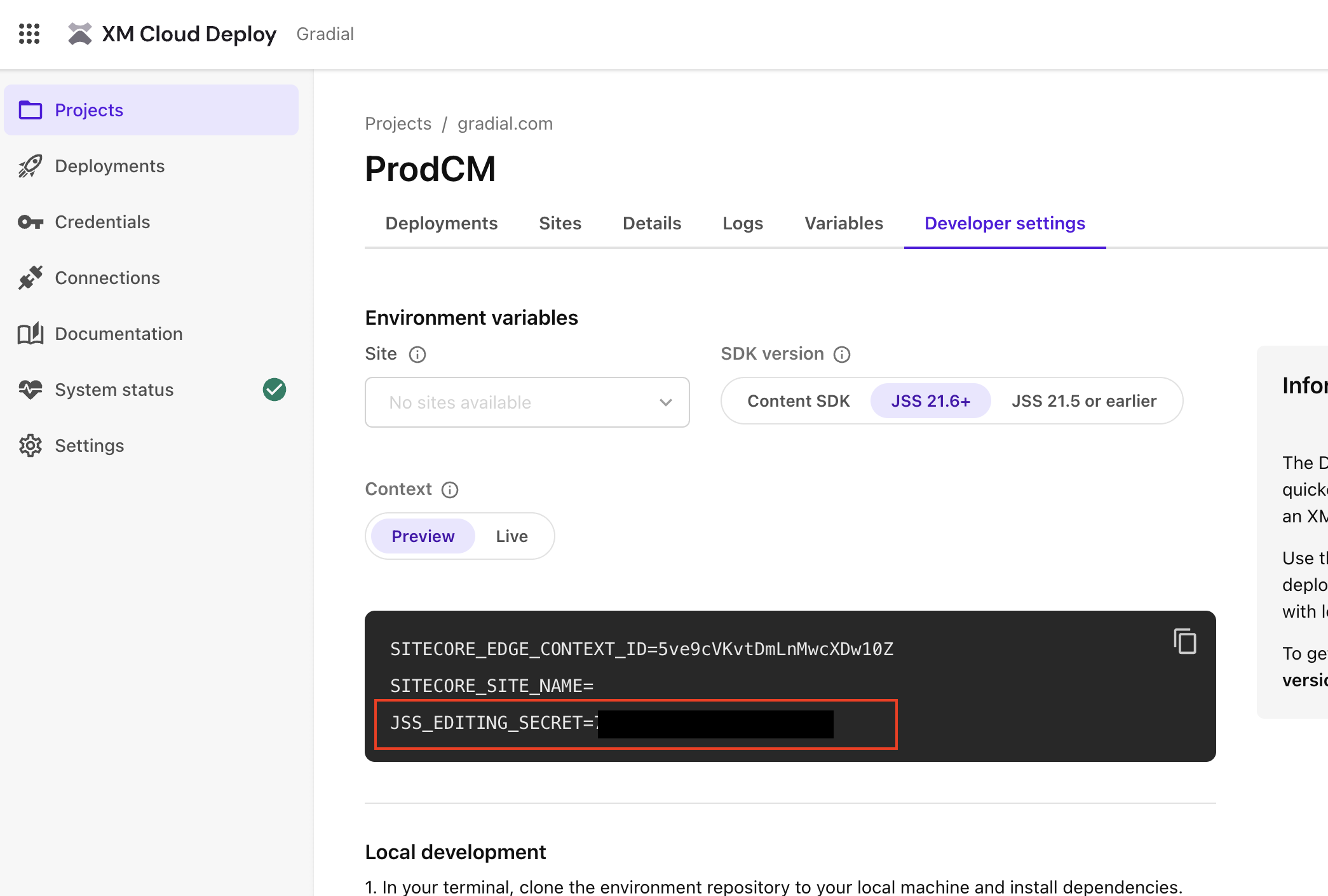
- Click “Generate Preview API token” to generate this API key
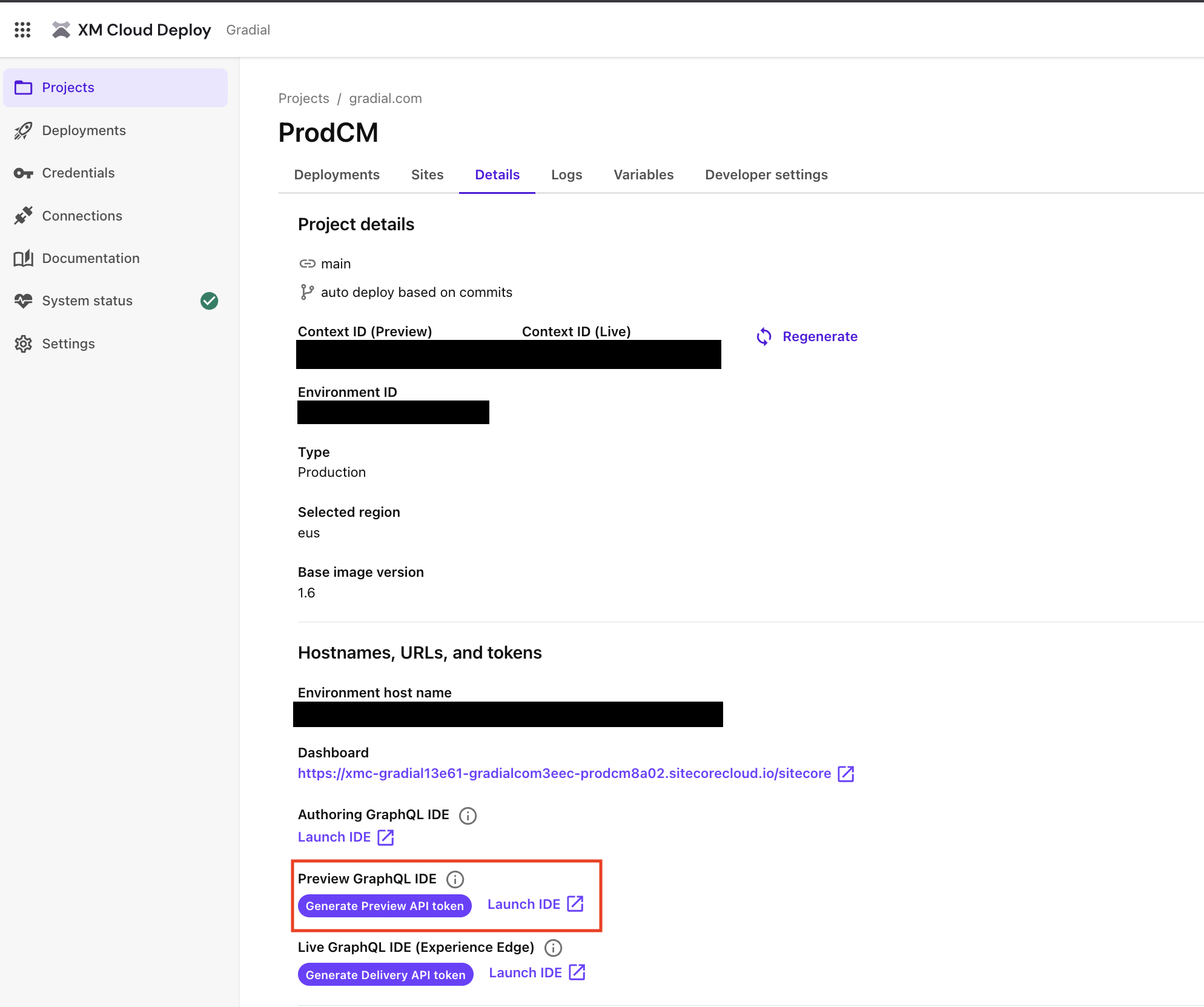
Create a new Content Hub integration
Gradial connects with Content Hub via its published REST APIs to enable AI marketing workflows such as uploading new assets, creating Content Items, and managing Campaigns within Content Hub. To enable this integration, Gradial requires a dedicated Content Hub user account with API access. You can either create a new user account or configure an existing one. Create or configure a Content Hub user Open the Content Hub Admin Console, typically located at:https://{your-hostname}/{your-locale}/admin
From the Users page, select New User to add an account with access to the necessary modules.
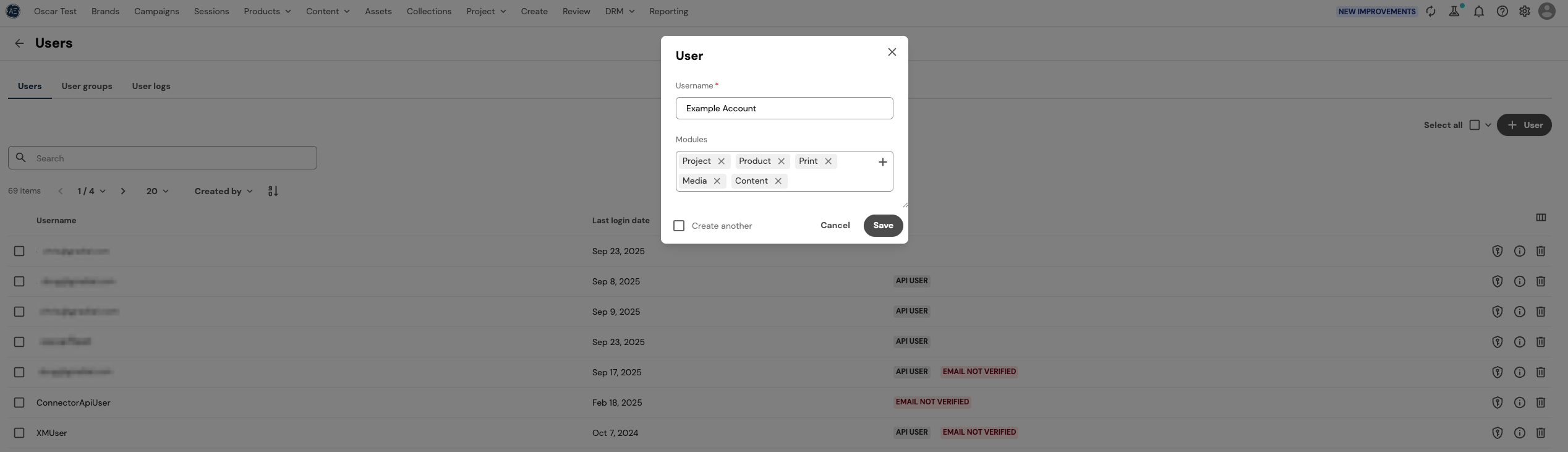
- In the Users dashboard, click the key shield icon on the right-hand side.
- In the modal that appears, select New Token.
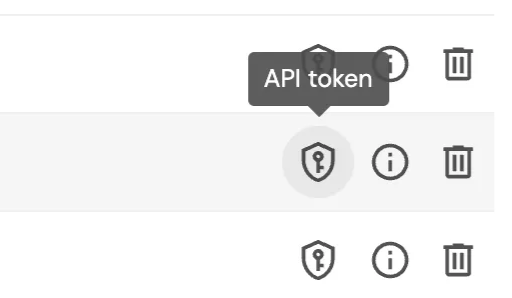
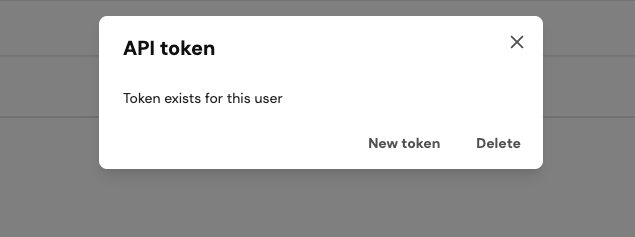
- Click the information icon on the right-hand side of the Users dashboard.
- Under the User Groups tab, verify the account’s permissions for creating, reading, updating, and deleting entities. Typically, the Superusers Group and Policy encompass these permissions.
- In the Details tab, assign a valid email address to the account. This step is required to configure a password.
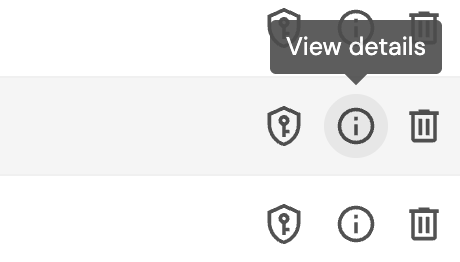
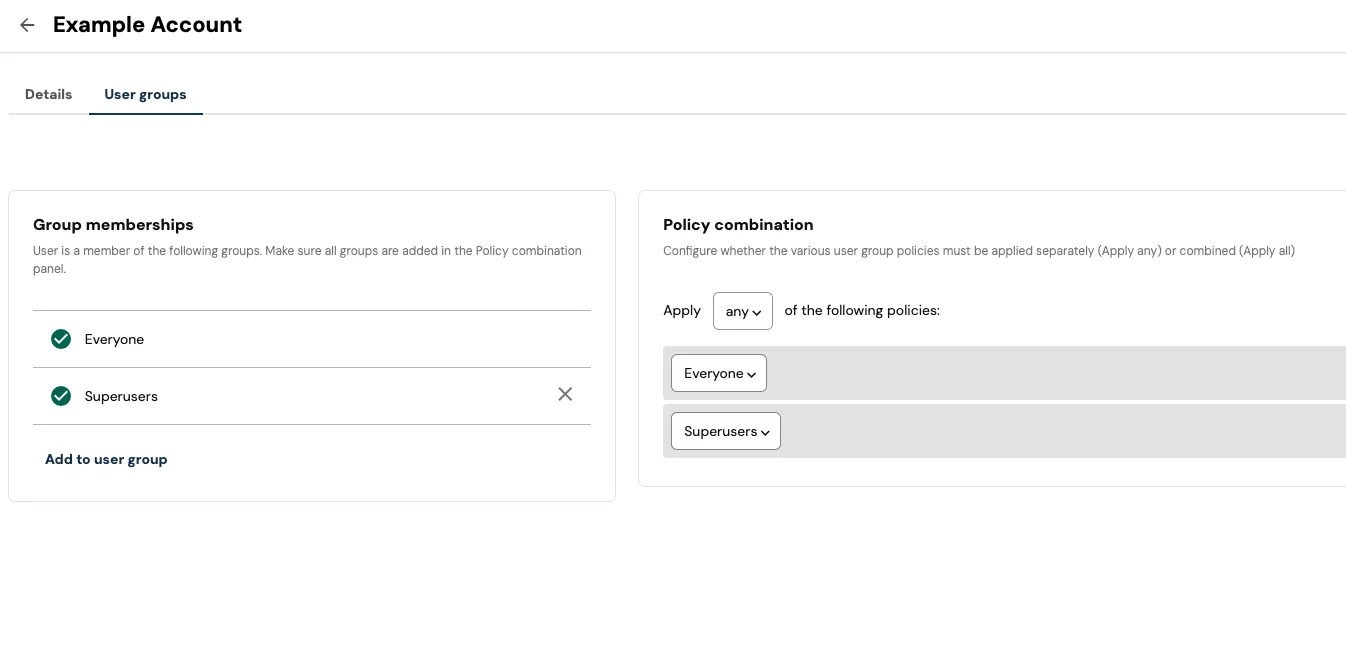
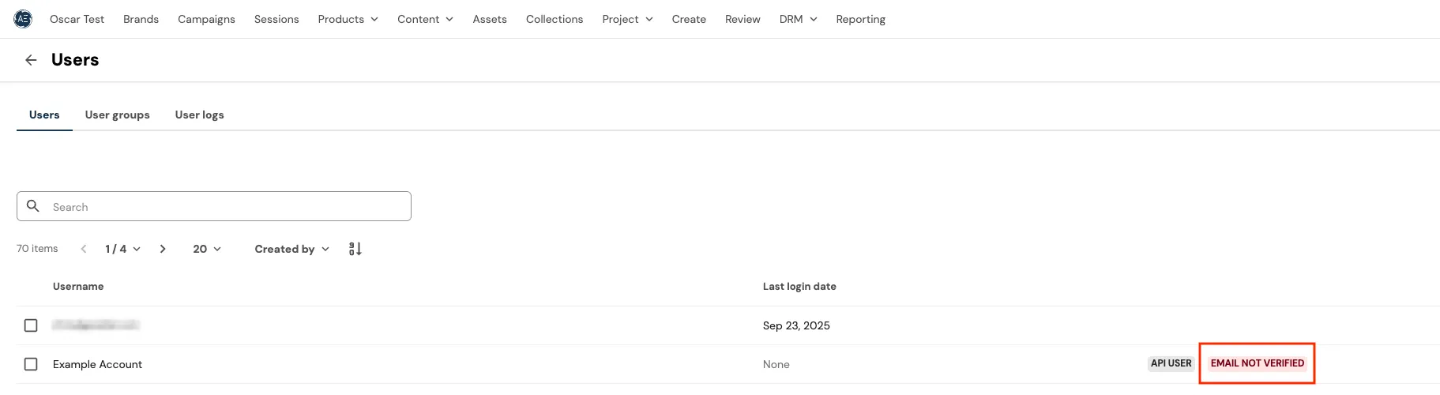
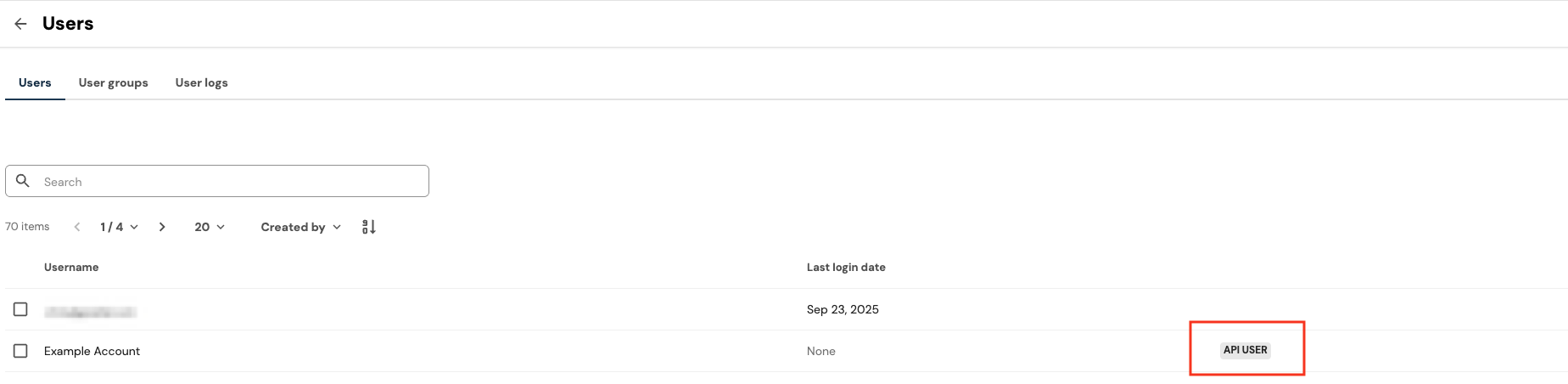
- Sign in and navigate to Settings > Integrations.
- Enter the hostname of your Content Hub environment along with the Username and Password of the configured Content Hub user account.
- Click Validate Connection to confirm permissions and ensure Gradial can authenticate.
- Once verified, select Create Connection to complete the integration.