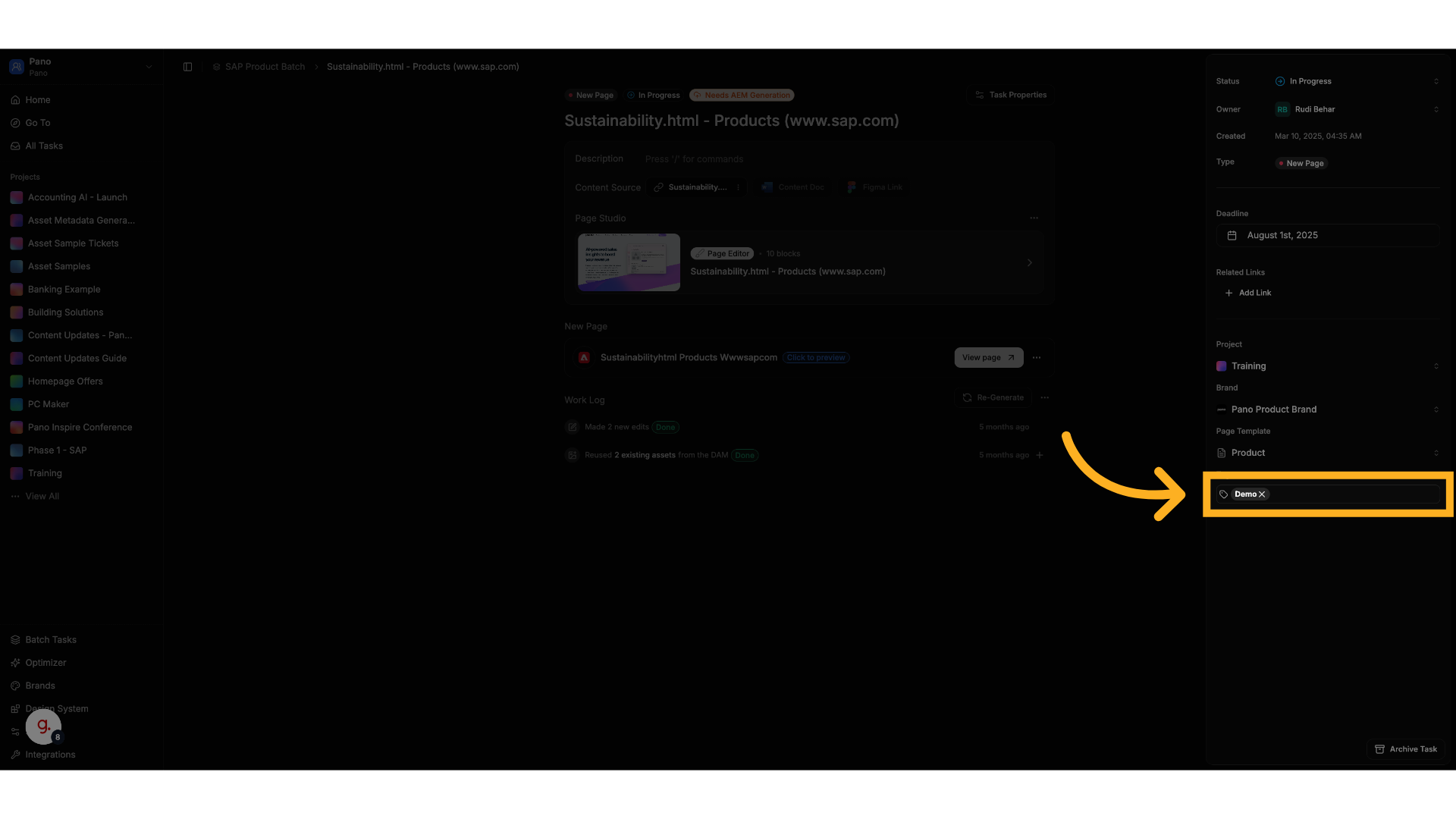Task Management
Navigating Task Properties
Accessing Task Properties
- Open the Gradial task you want to review.
- On the top-right corner of the task screen, click the Task Properties button.
- This will open the properties panel on the right side of the screen.
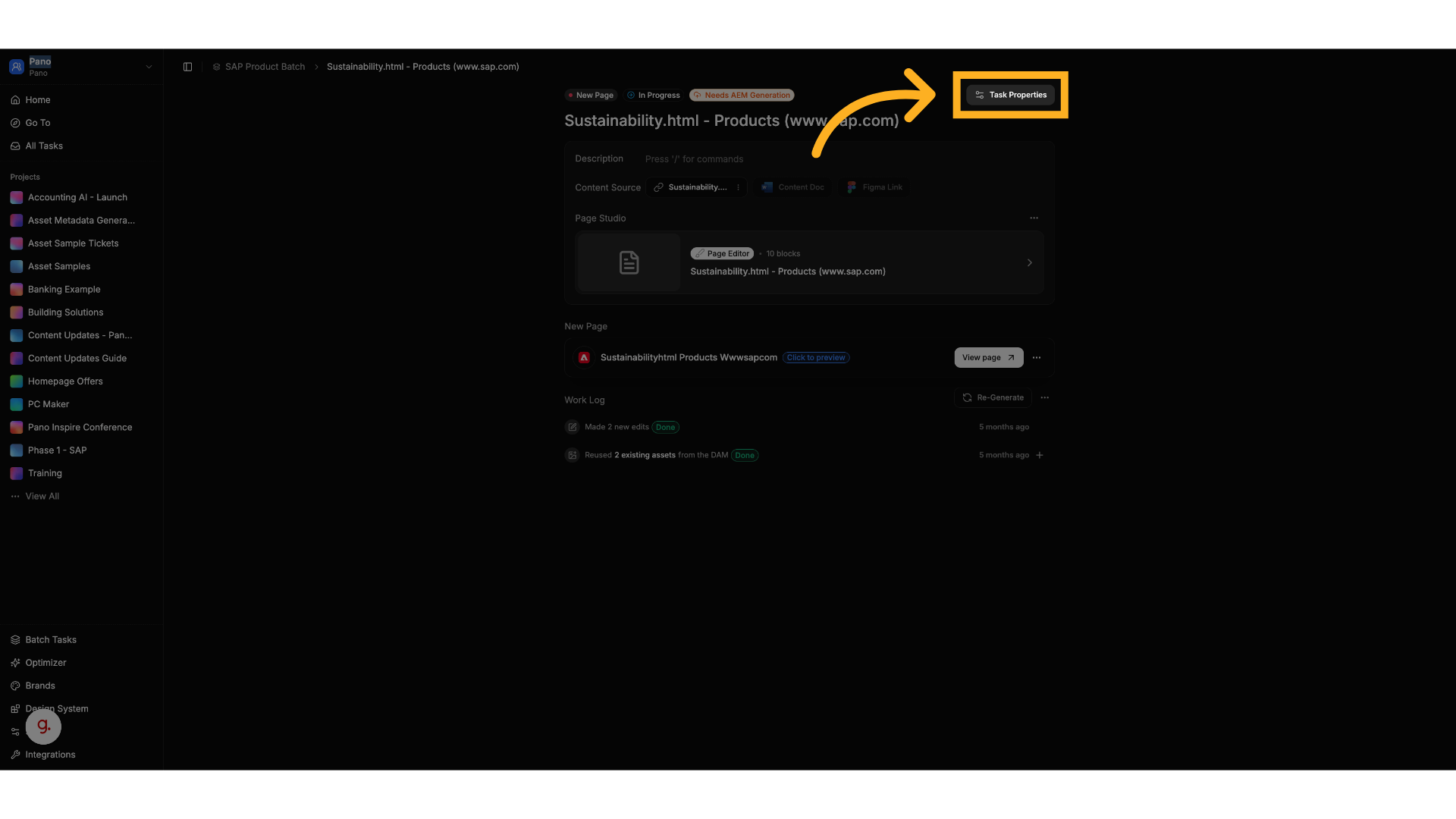
What You Can Do in Task Properties
Within the Task Properties section, you can configure the following:1. Status
- Allows you to change the current status of the task.
- Works like any other Gradial task status control (e.g.,
In Progress,In Review,Complete).
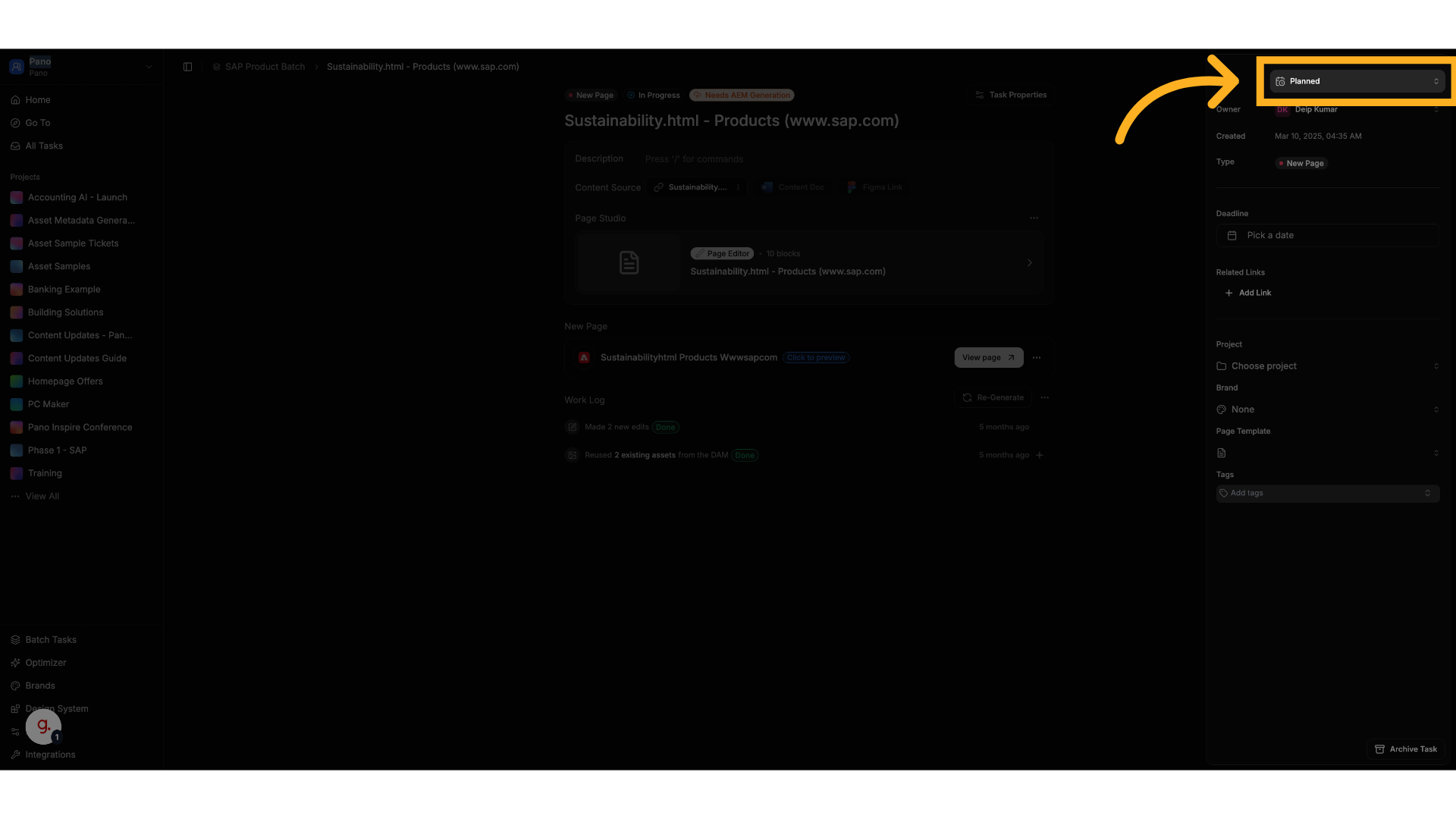
2. Owner
- Assign or change the task Owner
- The owner is responsible for reviewing and approving the migrated page.
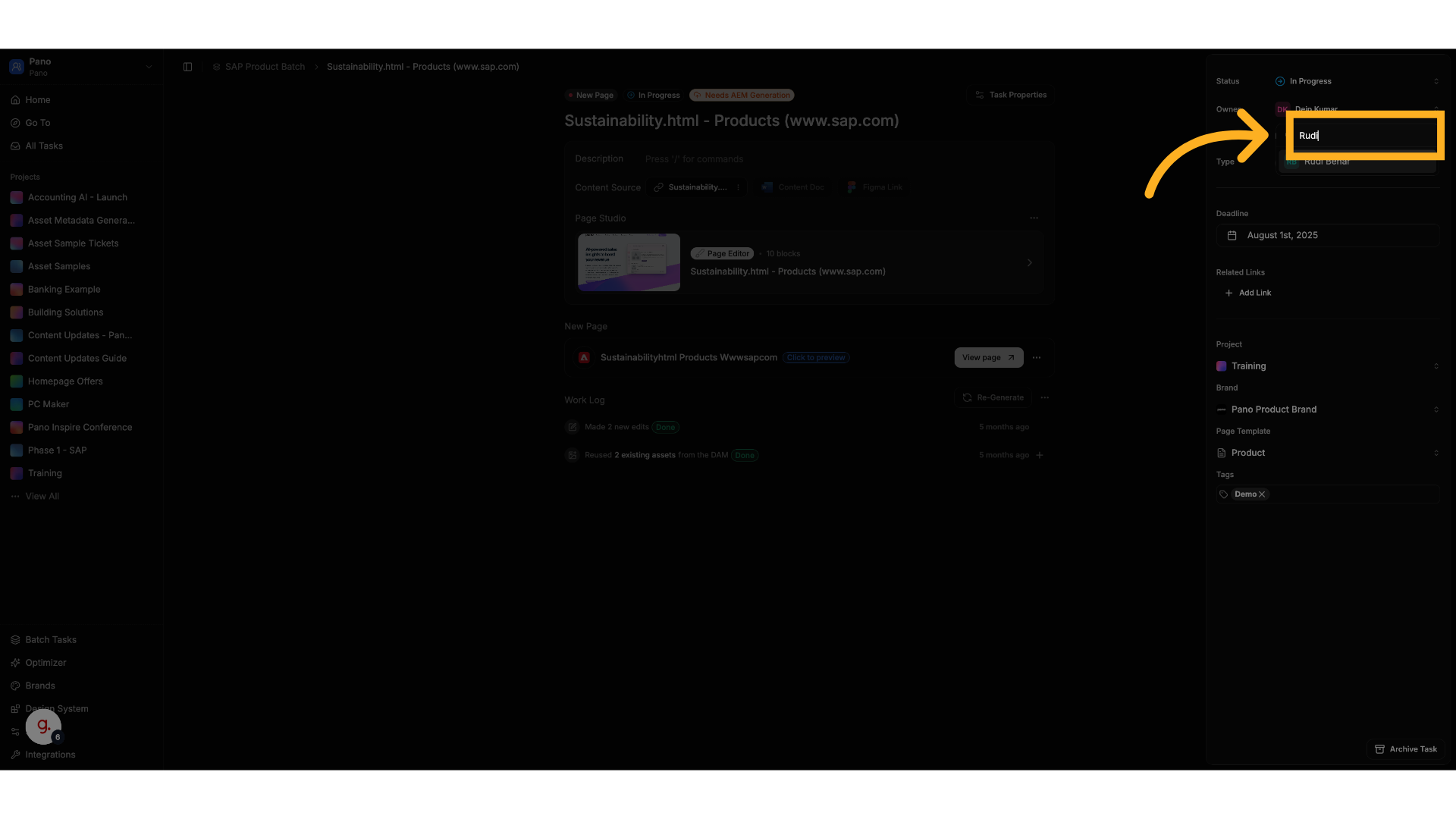
3. Deadline
- Set a specific deadline for the task to be run
- Useful for keeping your team on track
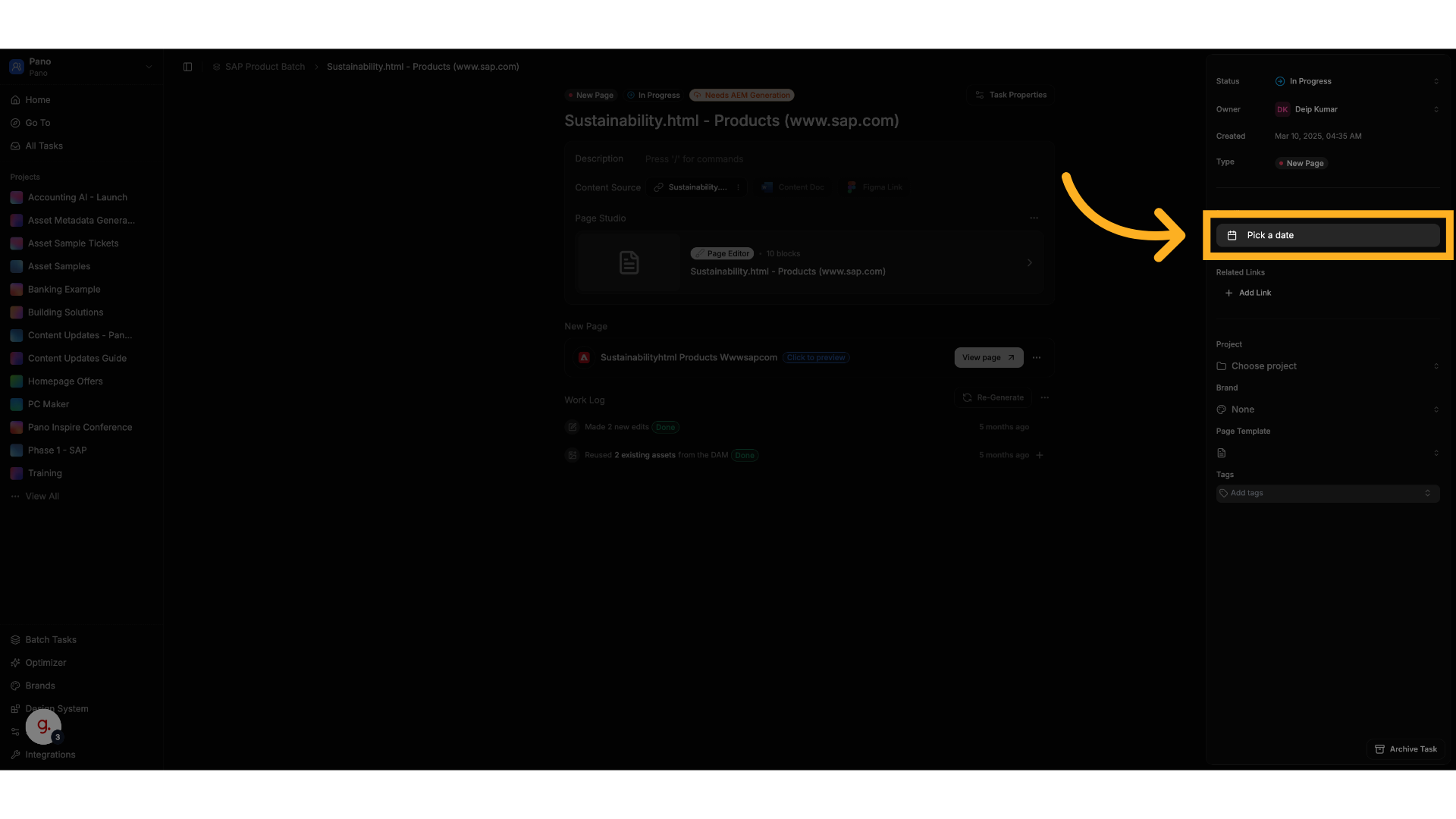
4. Project
- Designate the task under a specific Gradial Project.
- Helps organize tasks into broader initiatives.
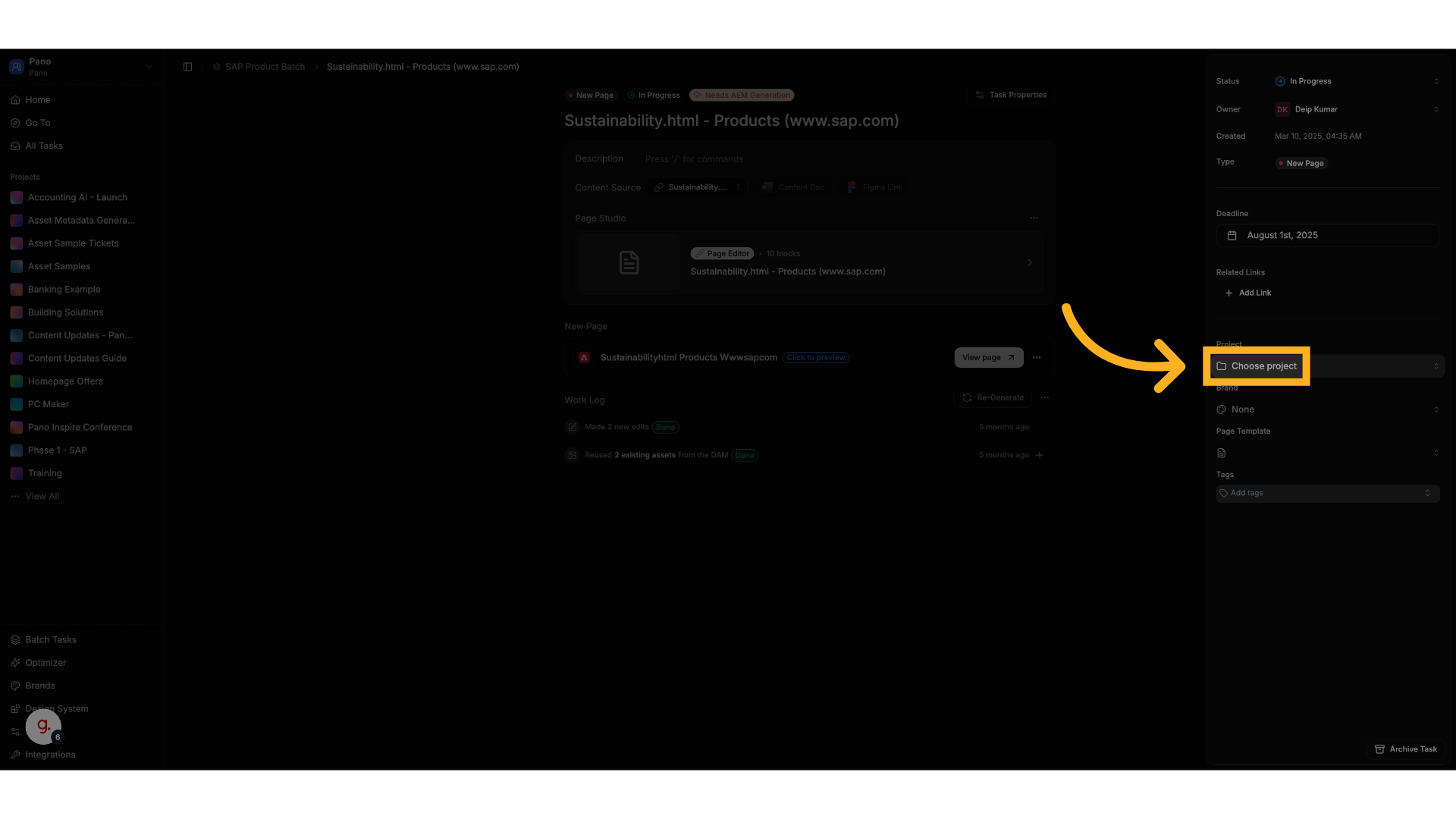
5. Brand
- Choose the Brand that the page should follow.
- Ensures brand-specific guidelines and QA checks are applied correctly.
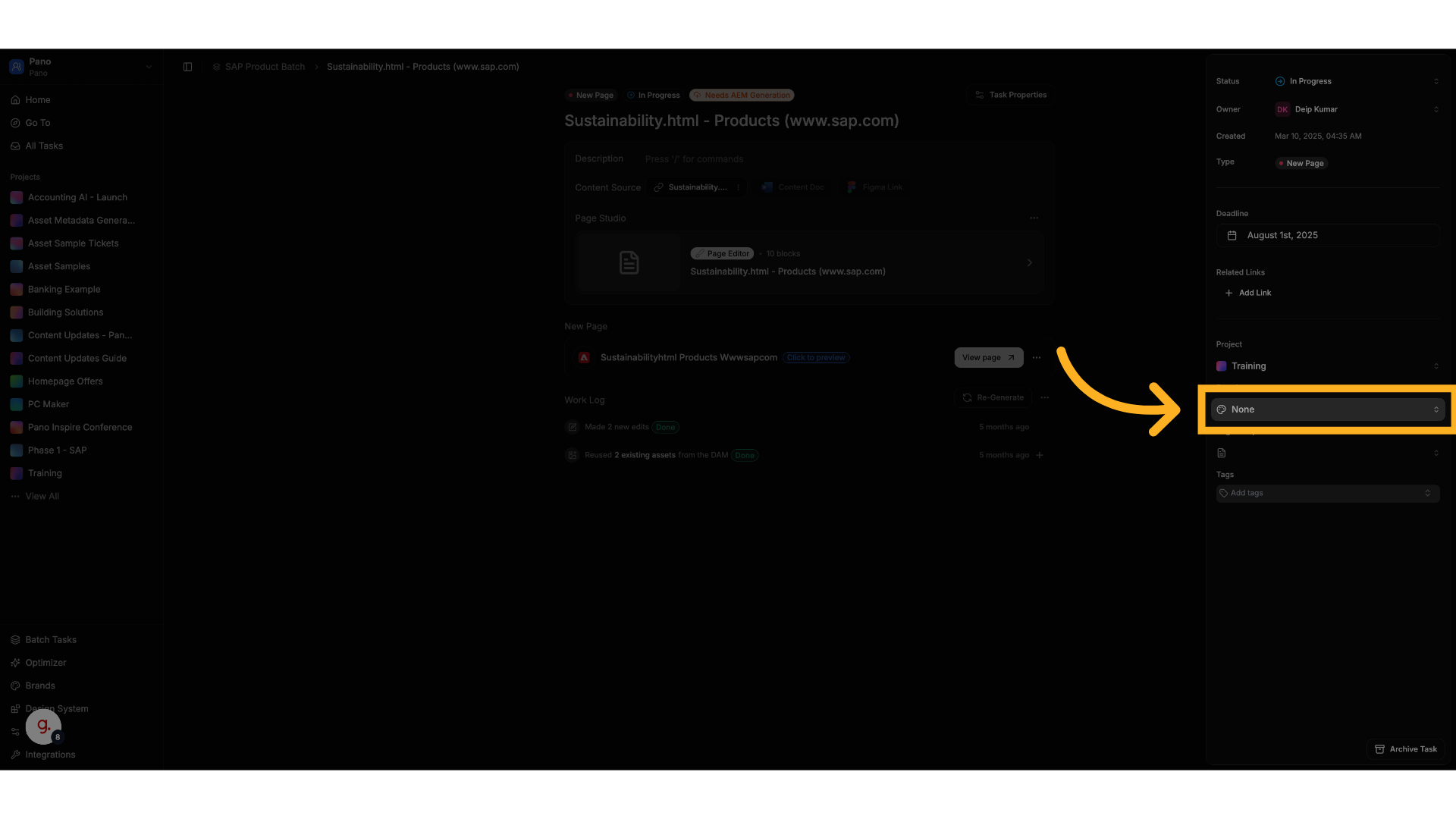
6. Page Template
- Match the page to a particular Template available in Gradial.
- A template is an unordered list of components that Gradial can use for that project.
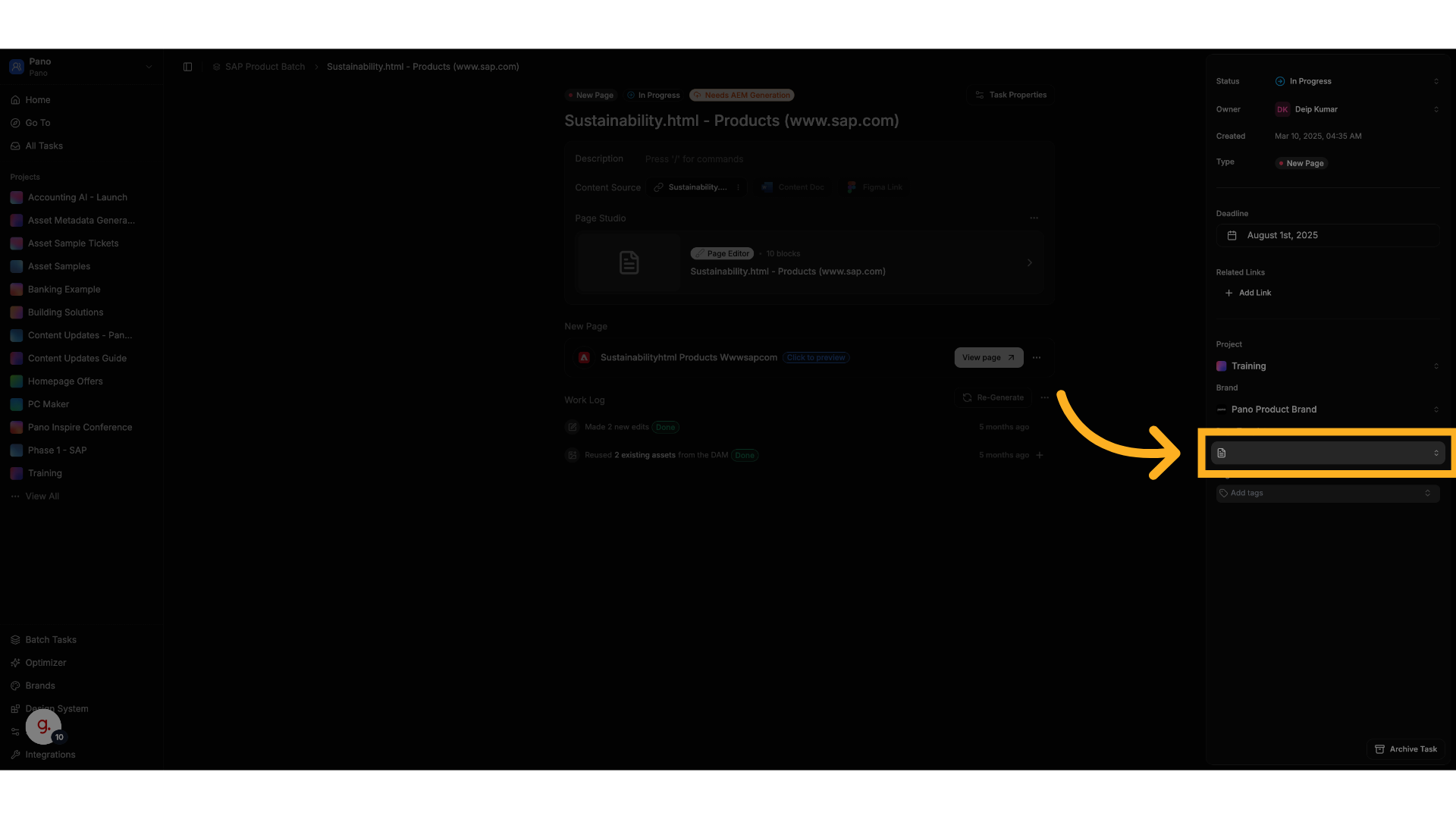
7. Tags
- Add custom Tags to the task.
-
Tags can also apply to migrated pages for better organization and filtering.