Task Management
Tasks Overview
Learn about task types, creation, and automation for efficient Adobe Experience Manager content management with Gradial.
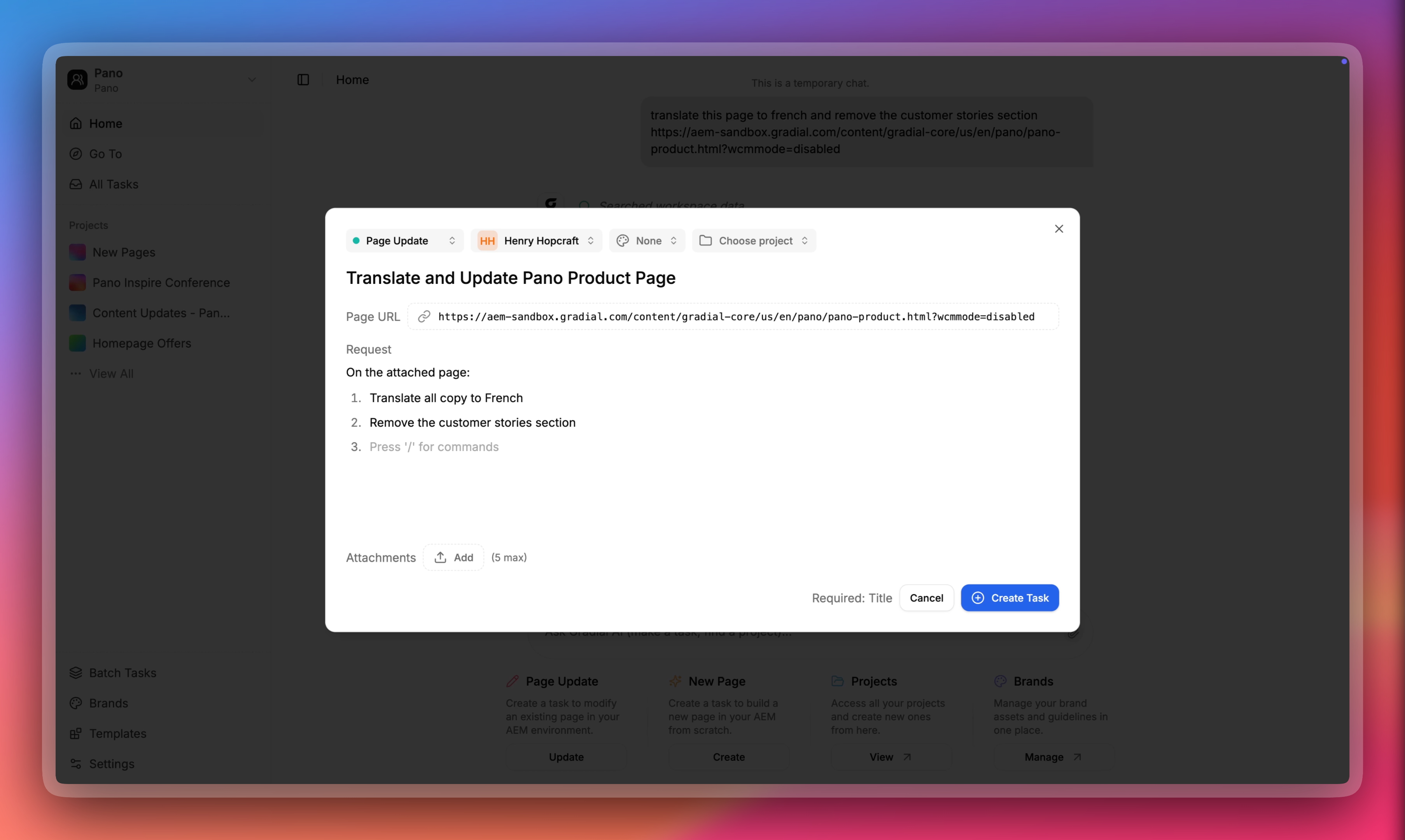
Types of Tasks
Gradial supports two main task types:Content Update Tasks
Modify existing pages within your AEM environment.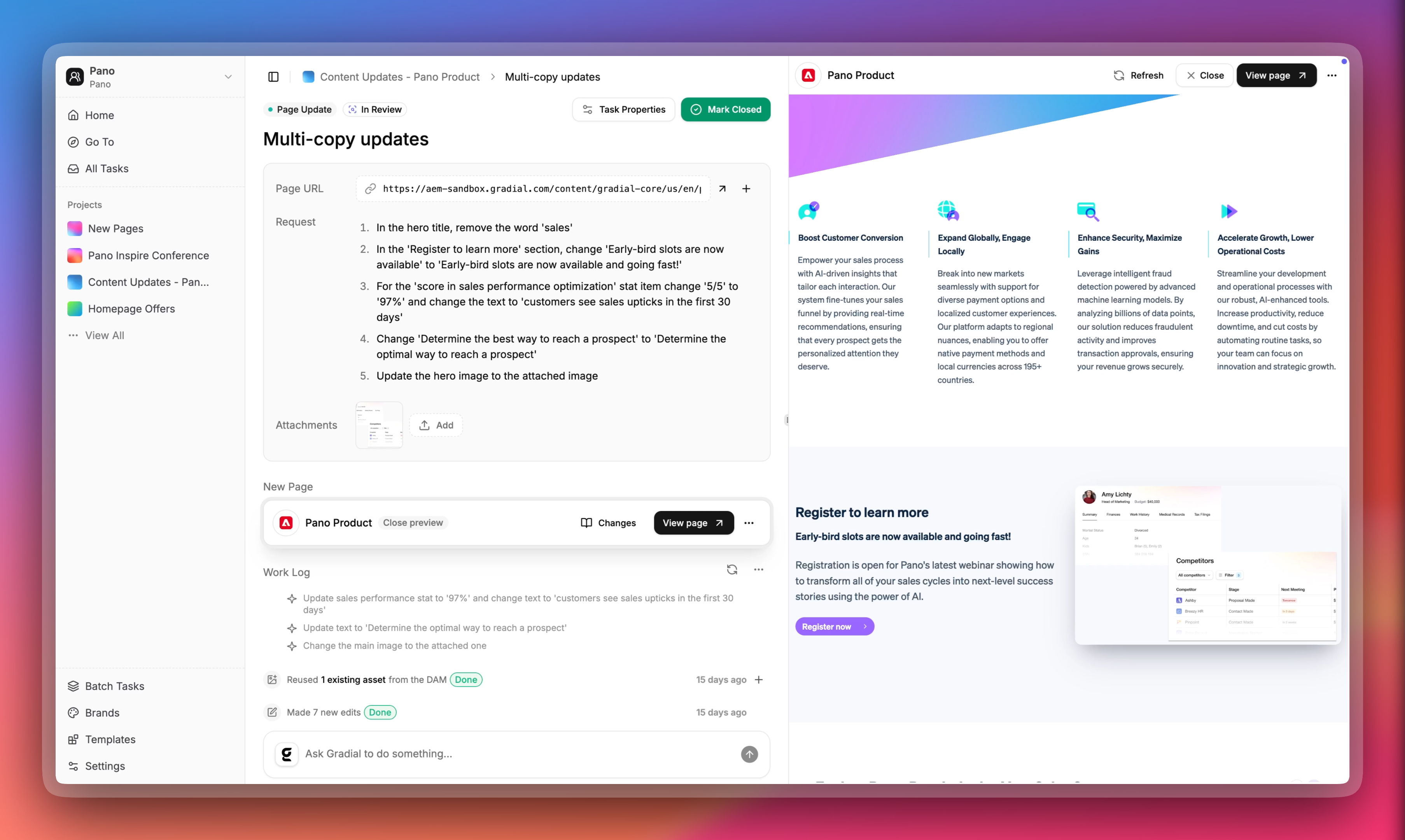
- Source URL of the existing page.
- Detailed description of required changes.
New Page Tasks
Create new pages or migrate existing content into your AEM environment.
Choosing a Source for New Pages
When creating a New Page task, select exactly one of these sources:Figma Design
Link to your Figma file or frame. Ensure assets are properly organized and named for optimal results.
Word Document
Use creative briefs, copy docs, or call transcripts to generate new page content structured for AEM.
Live URL Migration
Provide a URL to migrate existing web content into your AEM environment with proper component mapping.
Always choose exactly one source type per New Page task. Do not combine multiple sources in a single task.
Queue Automation
Gradial’s Queue Automation allows tasks from external ticketing systems (such as Jira, Workfront, Wrike, or Azure DevOps) to be automatically ingested and executed as they appear in your queue. This capability significantly reduces manual intervention by immediately processing incoming tickets based on predefined criteria.How Queue Automation Works
To enable Queue Automation, contact your Gradial representative. They will assist in configuring the integration, which includes:1
System Integration
Gradial connects securely to your ticket management system using admin-level API access.
2
Queue Configuration
Defining rules and triggers (e.g., status changes, labels, project associations) to specify which incoming tickets should be automatically executed.
3
Automatic Task Execution
Determining the conditions under which tasks should automatically run or require manual approval.

