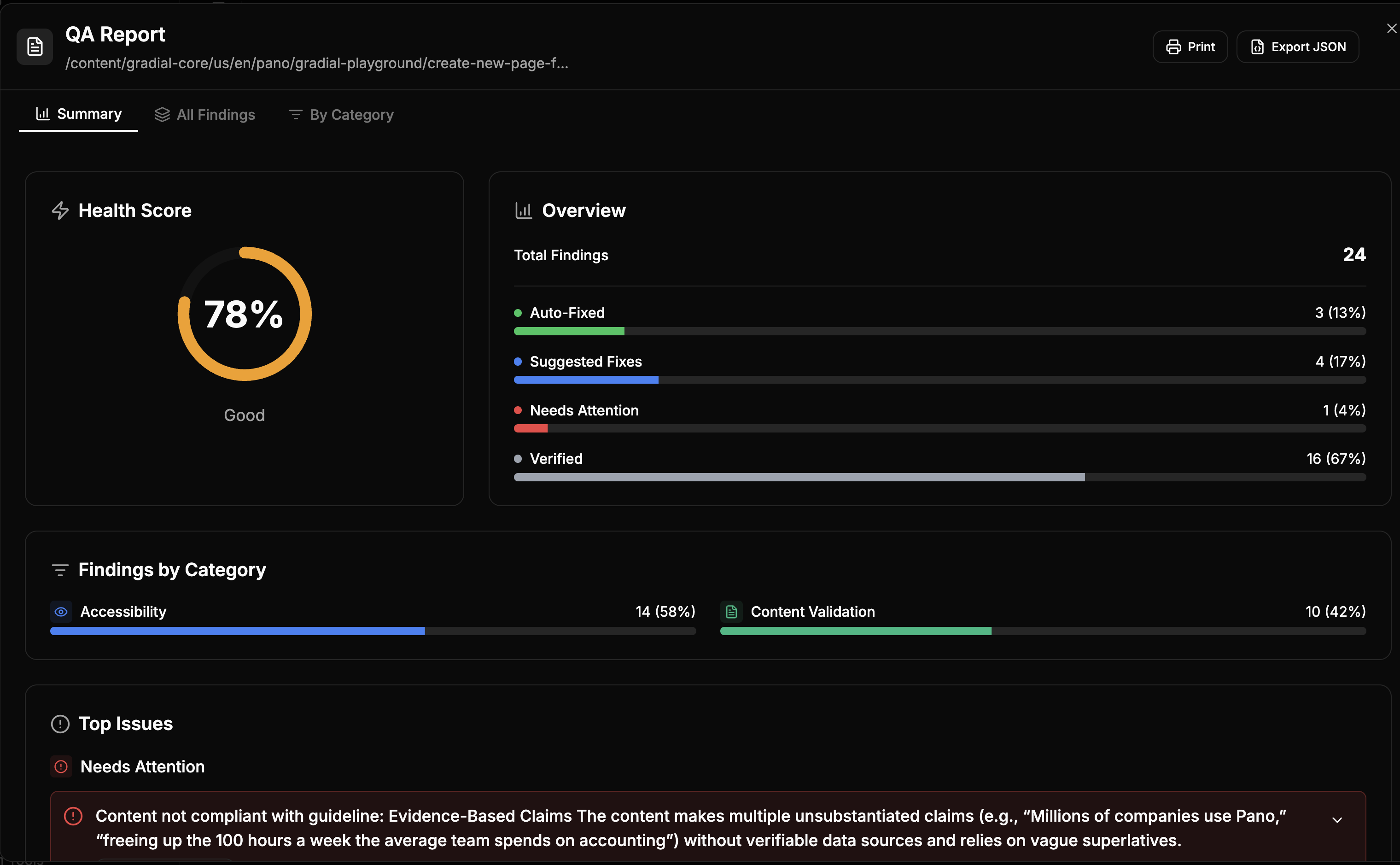Medium
QA Check
Run a QA check on a single page to validate accessibility, link behavior, and content quality
Use Case
Run a quick QA check on a specific page by providing a URL and selecting which validation checks to run. This task helps catch common issues before a page goes live — including broken links, missing alt text, accessibility gaps, and guideline violations.Supported Actions
Gradial supports the following QA checks:- Sanitize and validate URLs
- Ensure links open in new tabs when appropriate
- Add missing ARIA labels for accessibility
- Add or validate image alt text
- Validate content against formatting and structure guidelines
Input
- Page URL to run the QA check on
-
Optional: selection of which QA actions to include
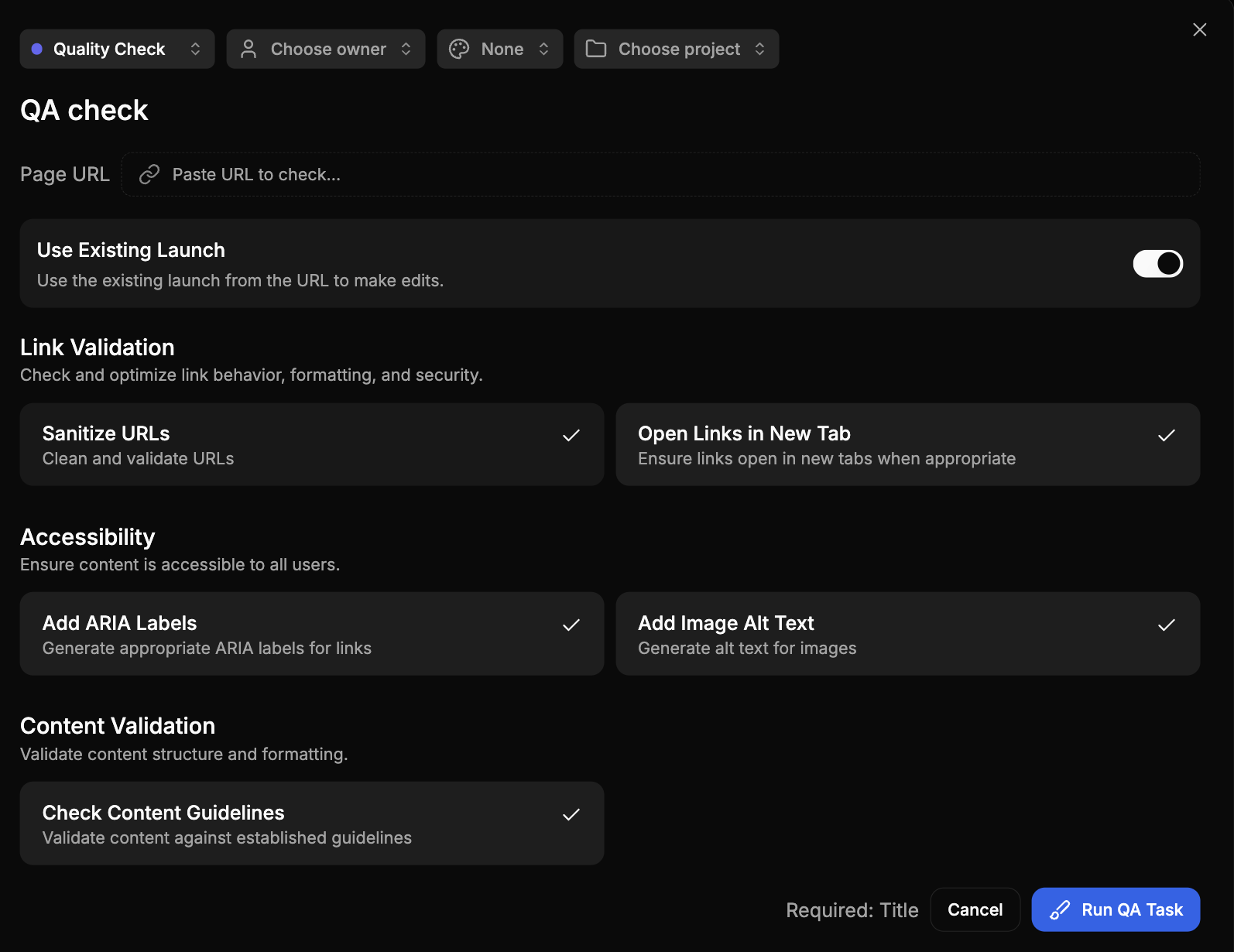
How to Run a QA Ticket
- Open a “New Task”
- In the Task Type drop-down, select “Quality Check” instead of “Page Update”
- Insert the page URL to be evaluated
- Select the items that need to be validated (if not all)
- Click”Run Task”
Example Prompt
Run Full QA on a PageRun a QA check on https://www.gradial.com/us/en/solutions/content-automation.html. Include all link, accessibility, and content validations.
Intro to QA Reports
A QA report is an automated health check that Gradial can run on a page. It flags content and accessibility issues, shows what was fixed automatically, and highlights what still needs your attention. A quick scan of the report keeps everyone aligned and ensures pages meet standards for accuracy, accessibility, and brand compliance.